How Do I Add Amazon WorkMail to Outlook? Easy Steps
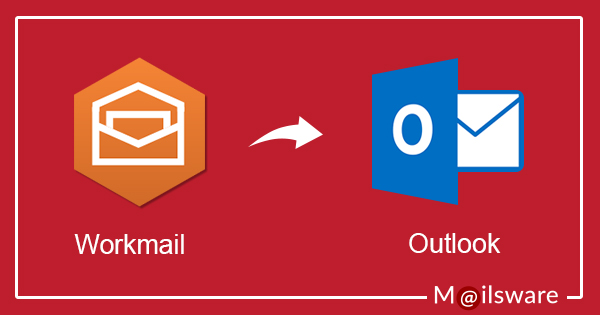
Overview: In today’s blog, we’ll discuss the best solution to add Amazon WorkMail to Outlook. We also provide step-by-step instructions with screenshots that allow you to import AWS WorkMail into MS Outlook directly so read the blog till the end to get the easest way to setup Amazon WorkMail to Outlook .
We will guide you through setting up Amazon WorkMail in Outlook manually and professionally. After that, you will be able to take full benefit of Microsoft Outlook and AWS WorkMail with this setup method, which will ensure a smooth and effective email experience. Whether you are an individual looking for a more organized email solution or a company professional managing several email accounts, this connection will streamline your communication and increase your output.
Main Reasons to Setup Amazon WorkMail In MS Outlook
- You can manage all of your email communication on one platform by combining AWS WorkMail with Outlook. You may easily organize and go through your emails, appointments, and projects with ease because of Outlook’s strong UI and organizational features.
- Outlook has advanced functions including scheduling, reminders, and email classification. You can make use of these features by adding AWS WorkMail with Outlook, which will increase productivity and streamline workflow.
- Keeping your contacts, calendar events, and emails synchronized between Outlook and AWS WorkMail ensures that they are available on all of your devices. In other words, whether you are working from a desktop, laptop, or mobile device, you can stay organized and connected.
- Outlook gives users complete control over email rules, signatures, and settings. By add Amazon WorkMail to Outlook, you can customize your email experience to meet your unique requirements and preferences.
How to Add Amazon WorkMail to Outlook Manually?
Microsoft Outlook and other popular email clients may be seamlessly integrated with Amazon WorkMail, a managed email and calendar service. If you prefer to set up your AWS WorkMail account in Outlook manually. So in the next section, we will take you step-by-step through the procedure.
- Firstly, open MS Outlook on your device.
- Now, go to the file tab and click on add account.
- Then, enter your email address on Amazon WorkMail.
- Next, click on connect choose IMAP, and enter incoming and outgoing Mail server settings.
- After that, click on Next to test your account settings.
- Then, once the test is finished successfully click on the finish button.
- Now, Restart the MS Outlook application.
- Lastly, you can see you successfully add Amazon WorkMail to Outlook.
Cons of Adding Amazon WorkMail to Outlook by Manually
There are some disadvantages of manually adding Amazon WorkMail to Outlook:
- Requires exact server configuration.
- Even minor mistakes can cause connectivity issues.
- Changes require manual upgrades.
- Possible problems with calendar and email sync.
- Data may be exposed due to incorrect settings.
How to Setup Amazon WorkMail to Outlook Professionally?
Anyone can easily transfer AWS Webmail emails to Outlook using the professional solution Mailsware Email Backup Wizard. It’s a 100% reliable application with great features that make the task easy and fast. Now let’s look at how Amazon WorkMail Backup Tool works.
Steps to Add Amazon WorkMail to Outlook Easly
Successfully add AWS WorkMail to Outlook 2019,2016,2010,2007 and more by following the steps provided. It’s an easy way to set up Amazon WorkMail to Outlook with accuracy. So follow these steps:
Stage 1: Export Amazon WorkMail Data In PST File
- Download, Install and run Amazon WorkMail Backup Tool on any Windows Operating System.
- Select Amazon WorkMail option in the email source list. Enter the credentials of Amazon WorkMail Email Address and Password. Then, click on the Login.
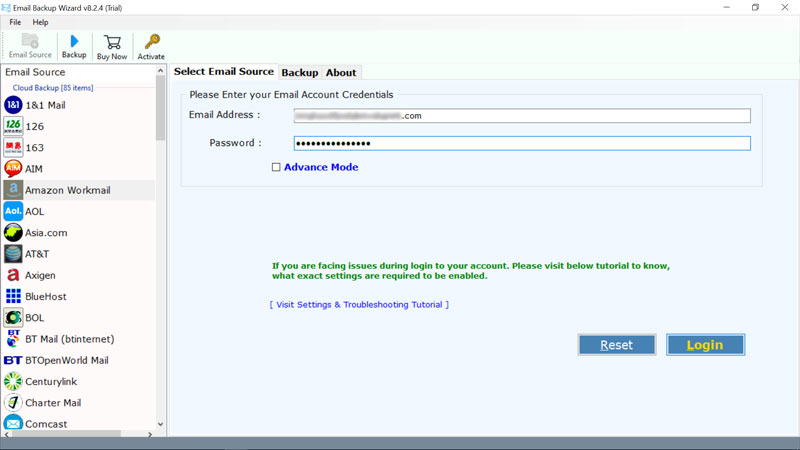
- Choose the email folder you wish to transfer in Outlook. Select PST as the Saving option in the list.
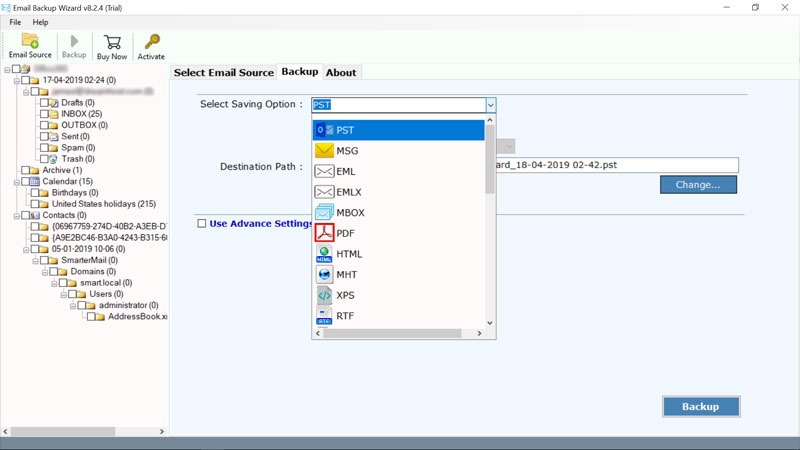
- Enter the Destination Path. And, hit on the Backup button.
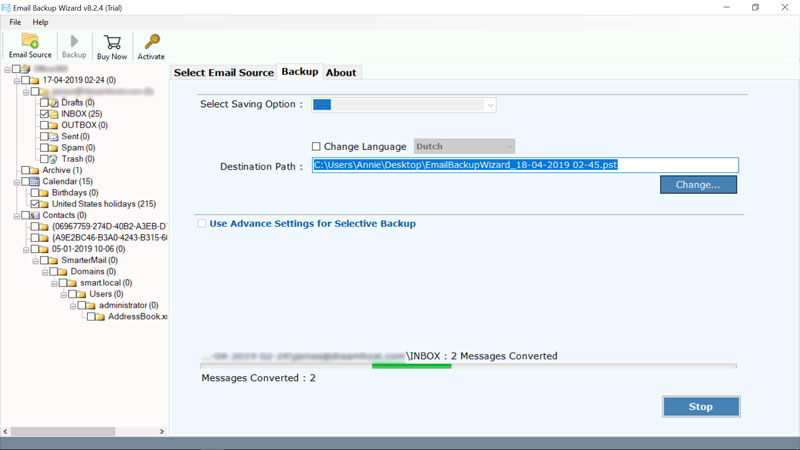
- The tool begins importing AWE emails to Outlook. This process will get completed in some time.
Stage 2: Import Outlook PST File In MS Outlook
Now, to Add Amazon WorkMail to Outlook email client application, import PST file into Outlook. Follow the steps.
- Open the Microsoft Outlook application on Windows supportive machine.
- Go to the File menu. Choose Open & Export and thenpick “Import and Export”

- Select the option “Import from another program or file” in the list and hit the Next button.

- Choose Outlook Data File (.pst) and click on the Next.

- Now, finally, browse the .pst file that you wish to import.

What is unique about Amazon WorkMail Backup Tool
- The best thing about the tool is that it’s an instant and accurate way to add AWS WorkMail mailboxes to Microsoft Outlook 2019, 2016, 2013, 2011, 2010, 2007, and 2003.
- AWS WorkmMail to Outlook PST Tool supports the migration of complete AWS WorkMail user account information, including emails, standard email folders, custom email folders, and more.
- The simple user interface allows both technical and non-technical users to effortlessly use the software.
- In addition, the software provides so many advanced filters that users can add Amazon WorkMail PST with more accuracy.
- The user can easily add Amazon WorkMail to Outlook with maintained data integrity.
- All email attachments, folder hierarchies, are preserved throughout the process.
Frequently Asked Questions
Q: How to Configure Amazon WorkMail in Outlook?
A: Follow the steps to manually configure Amazon WorkMail in PST.
- Open the Control Panel >> Mail (32-bit).
- In the Mail Setup – Outlook window, click Show Profiles. Under Mail, tap Add.
- Enter a name in the Profile Name field that appears in the New Profile window and click OK
- Now enter all the details, such as your name, Amazon WorkMail email ID and password, confirm the password in the provided text fields and click Next.
- Outlook starts configuring the account setup process and displays a message when it completes that your account is ready for use. Click Finish to complete the installation process.
Q: How can I connect Amazon WorkMail in PST using the tool?
A: You can’t connect AWS WorkMailin MS Outlook using the tool. But, you can transfer emails from Amazon WorkMail to Outlook.
Wrapping Up
We have covered both manual and expert tool methods to add Amazon WorkMail to Outlook in this article. Although customization is possible with manual setup, there are drawbacks such as complicated settings and error-proneness. A more straightforward and dependable method for transferring data while maintaining integrity is provided by the Mailsware Email Backup Wizard. Select the approach that best meets your requirements to ensure a quick and effective emailing process.
Read Suggested Articles
How to Convert Amazon WorkMail to Zimbra in Simple Steps?
How to Migrate Amazon WorkMail to Thunderbird Easly?


