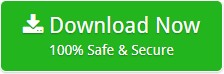How to Add Office 365 to Outlook Account with Attachments ?

“I want to switch from Office 365 to my Outlook account. I can’t continue with Office 365 services due to financial reasons. Therefore, thought of converting my Office 365 emails to desktop. After converting my Office 365 emails into Outlook, I can easily access email anytime, but do not know how to add Office 365 to Outlook. Please help me with the right solution.
– Card Yusonvia “
Providing the best solution to meet the users need is our sole objective. When our support team received this query, we provided our best solution Email Backup Wizard to migrate Office 365 emails to Outlook. This tool is an easy-to-use solution and requires no additional installation. Move Office 365 emails to Outlook in bulk, saving user time and energy. It is a professionally designed application and capable to solve all such queries:
- How to connect Office 365 email account in Outlook 2016 ?
- How can I get Office 365 outlook convert email ?
- Want Office 365 email account in Outlook 2016. How ?
Office 365 to Outlook Tool is a reliable application and provides accurate results without any loss. Any user can use this product easily since it comes with a self-explanatory interface. Therefore, if you want to move your Office 365 emails in MS Outlook, follow the steps:
How to Add Office 365 to Outlook ?
It’s simple to convert Office 365 emails to Outlook using the best tool. It is a hassle-free product and provides user-desired results with maintained data integrity. Therefore, follow the mentions steps:
- Download the software on your Windows machine.
- Choose Office 365 from the list of email sources. Enter the credentials of Office 365 account i.e. Email address & Password. Now, click on the Login tab.

- Select the email folder you want to convert to Outlook email client.
- Choose PST as the Saving option.

- Enter the destination path and hit on the Backup button.

The software starts converting Office 365 emails to Outlook desktop. This process takes some time.
- Now, you get all your Office 365 emails in the PST file format. To view it in, open Outlook data file into Outlook 2019, 2016, 2013, and other editions.
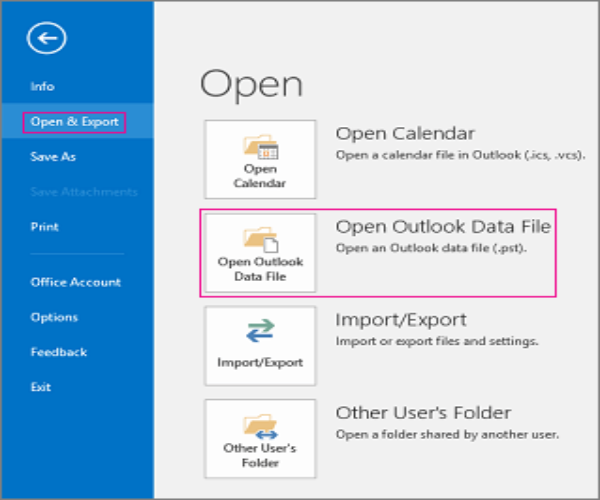
In this way, you get all your Office 365 emails converted into Outlook. This process is error-free and doesn’t save any of your personal information.
Convert Office 365 Emails to Outlook for FREE
Office 365 to Outlook Migrator comes with a free trial version. It allows users to evaluate the tool’s working & feature. Moreover, you can convert 25 emails from Office 365 to Outlook without any loss. Once satisfied, purchase the licensed edition of the tool.
Outstanding Features of Office 365 to Outlook Tool
- The tool a has simple graphical user interface that is easy to use by anyone.
- All your folder hierarchy is exactly maintained throughout the migration process.
- Email properties like bb, cc, from, to, date, signature are completely preserved.
- It is a trustworthy application. Also, add Office 365 to Outlook with attachments.
- Migrate all the emails of Office 365 including inbox, sent items, and other folders.
- The utility is compatible with Window 10/8.1/8/7 and all the below versions.
- The software is compatible with all the versions of Outlook including the latest Outlook 2019.
FAQ’s
Ques 1. I want to only my Inbox emails from Office 365 to Outlook? Is it possible with this tool ?
Ans 1. Yes, it is possible to move Inbox emails from Office 365 to Outlook with the tool.
Ques 2. Can I convert my Office 365 mail to Outlook 2010 ?
Ans 2. Yes, you can convert your Office 365 mail in Outlook 2010. This utility supports all the version of Outlook such as Outlook 2007, Outlook 2016, Outlook 2010, Outlook 2019, etc.
Ques 3. I have some important information in my attachments. What about them during the migration from Office 365 to Outlook ?
Ans 3. The software preserves the attachments during the migration process. Also, maintains the formatting of email attachments.
The Conclusion
Successfully add Office 365 to Outlook 2013, 2010, 2016, 2003, etc. The procedure mentioned in the blog is secure. All your email properties, data integrity, attachments preserved during the process. It provides results with complete security. Test the tool for the email migration process without problems.