How to Add Shaw Email to Office 365 Account with Attachments ?
Like above, we have got many queries where users are asking for a solution to migrate Shaw email to Microsoft 365 account.
Therefore, in today’s blog, have come up with ultimate application to accomplish this task. So, keep reading the blog until the end.
How to Add Shaw Email to Office 365 Account ?
Mailsware Email Migration Software is what you need. With the help of this program, users can easily migrate complete data from Shaw Mail account. The tool successfully supports to add batch or selective folders from Shaw email to Office 365 directly. Also, there is no file size limitation imposed on the tool. One can easily accomplish this task in some simple clicks.
Steps to Step Working of the Software
Follow the step-by-step process mentioned below:
- Download Shaw to Office 365 Migration software. (Windows-Based Application Only)
For unlimited migration, purchase the licensed edition of the tool.
- Run the software and choose Shaw Mail as source email client.
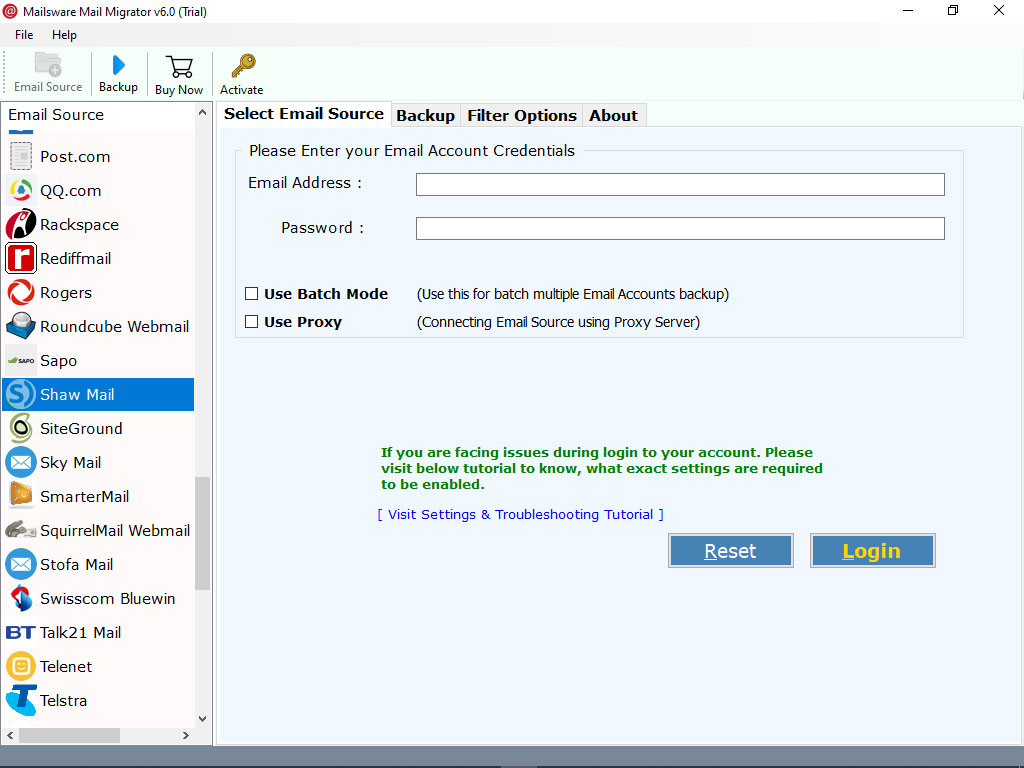
- Enter the credentials of your Shaw email account and click on Login button.
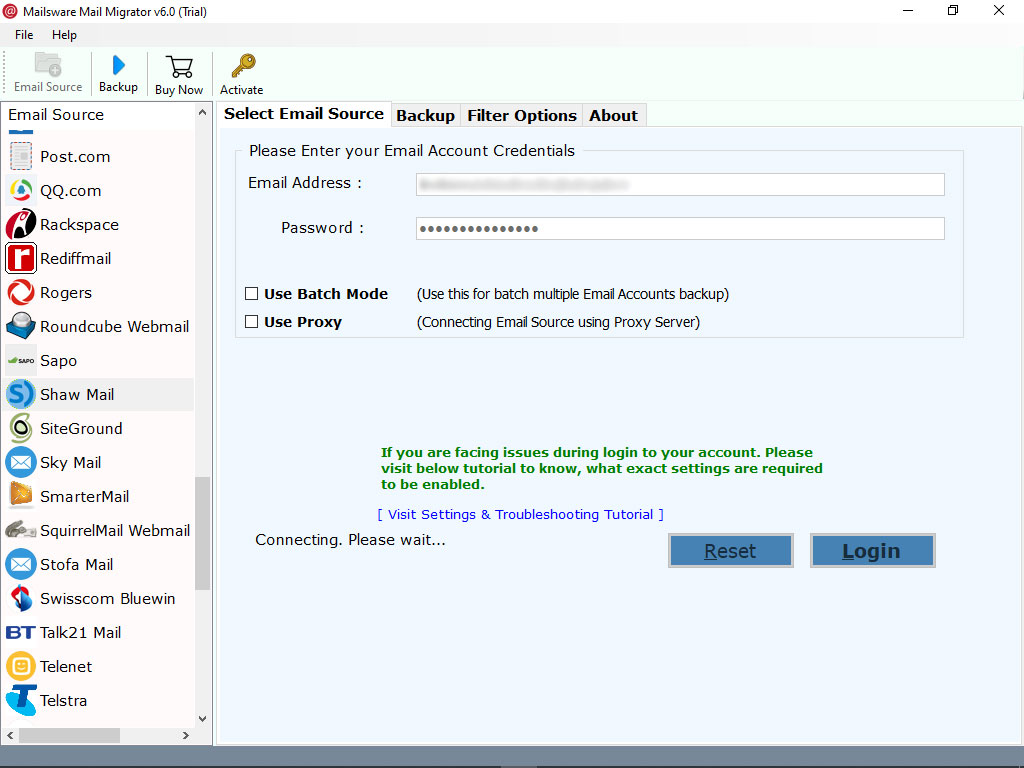
- The tool instantly starts analysing and loading all the email folders. Please choose the required email folders whose data you want to transfer.
- Now, select Office 365 as file saving option.
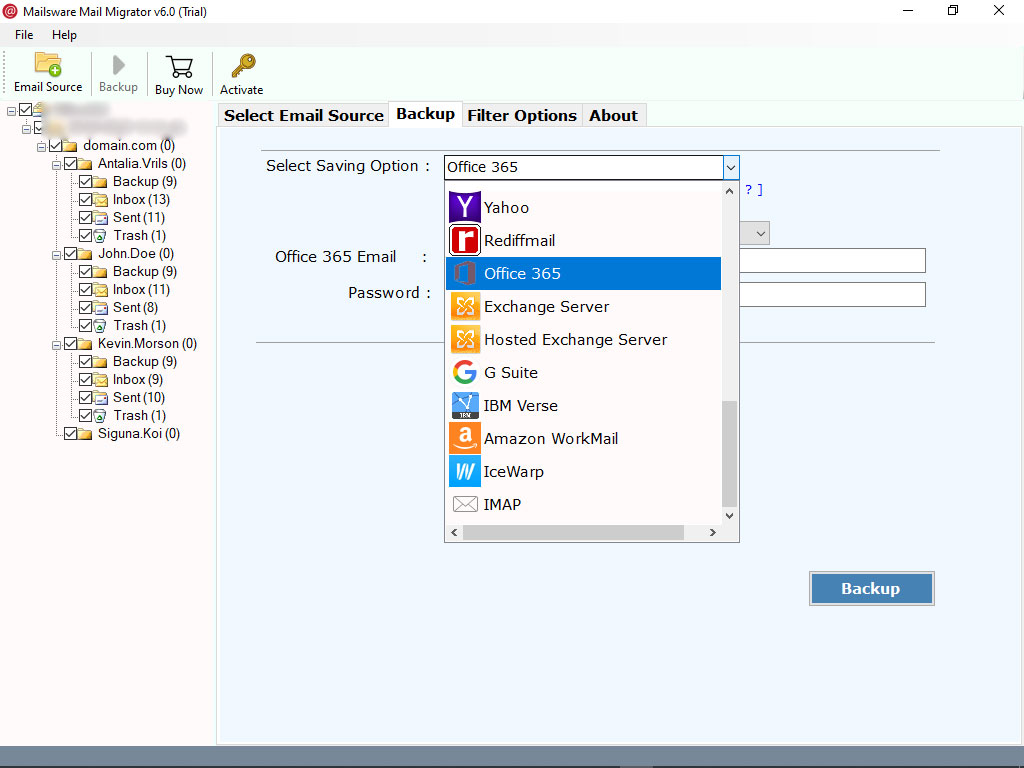
- Enter Office 365 email address and password. Finally, click on Migrate button to begin the process.
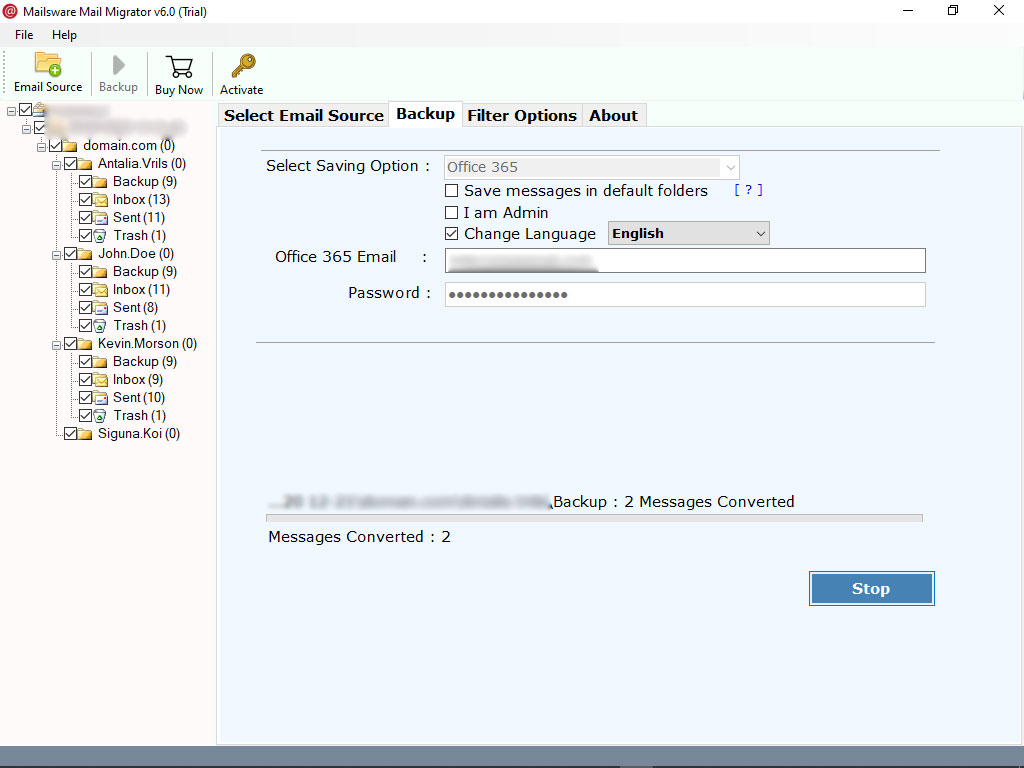
That’s it. The tool instantly starts adding Shaw emails to Office 365 account. Please wait until the process completes.
What Are the Basic System Specifications to Download the Tool ?
- Hard Disk Space: 48.7 MB of free hard disk space
- RAM: Minimum 512 MB is required
What Features Make the Software Best and Unique ?
✅ Add Multiple Shaw Mail Accounts Data at Once
The tool comes up with Batch mode functionality. Using this advance feature, one can easily add data from multiple Shaw Mail accounts at once. Also, you just have to select a CSV file containing email addresses and all password information. This feature is especially added for the administrators.
✅ Migrate Shaw Email to Office 365 with Attachments
This is the most advanced app for adding complete data from your Shaw Mail account. If your emails also have attachments, don’t worry. The tool successfully supports the migration of add emails from Shaw to Office 365 with attachments.
✅ Simple Graphical User Interface For Ease
It is the best application to add Shaw email to Office 365 account directly without losing information. This application has a very simple and intuitive interface. Technical as well as Non-Technical users can easily use this software without any experts help. Also, while migrating emails from Shaw Mail account, the tool maintains all the email properties.
✅ Add Selective Folders to Office 365 Account
The tool successfully supports selective migration of mailboxes. One can easily migrate selected Shaw Mail folders to Microsoft 365 account. Using this advance feature, one can easily save the time and efforts. Also, this application is completely free from any type of risk.
Frequently Asked Questions
Question 1 – Does the tool require any supportive application ?
Answer 1 – No, it is completely independent application. There is no need to install any supportive application to add Shaw email to Office 365 account.
Question 2 – Can I run this application on Windows 10 machine ?
Answer 2 – Yes, this application is compatible with all the edition of Windows such as Win-10, 8.1, 8, etc.
Question 3 – Does the app supports to migrate selected Shaw mailboxes to Microsoft 365 ?
Answer 3 – Yes, with this app, you can migrate selected Shaw folders to Office 365 account.
The EndNote…
Above, we have provided the best solution to add Shaw email to Office 365 account. Using the suggested tool, one can easily migrate complete data from Shaw Mail without losing a bit of information. Also, the tool doesn’t require any technical knowledge to accomplish this task.
For any help, kindly contact us. We are always here for you..




