How to Backup BlueDomino Hosting Email Accounts in Batch ?
Would you like to backup BlueDomino hosting email accounts ? Do not know how to do it ?
There are no issues at the moment. We’re here to assist you.
We are all aware of the importance of critical emails. As a result, we always want to keep a copy of critical communications on hand for a variety of reasons.
A rising number of people are in need of email backup solutions. We’ve seen that some users want email backup to their desktop, while others desire email backup to a more robust email platform.
Users looking for an email backup solution from a BlueDomino hosting account, we would like to inform you that there is no manual procedure to complete this task.
Also, the BlueDomino Mail account doesn’t have a built-in option to backup email to another platform.
The only other option is to use a professional application. As a result, we’ve developed the most appropriate and reliable tool for the job.
Instant Tool to Backup BlueDomino Hosting Email Accounts
We designed Mailsware Email Migrator Software to solve all the problems of different users. With this expert utility, users can securely back up emails from BlueDomino webmail account with all information attached. It has a user-friendly interface, so non-technical users can easily use this application without any technical support. Business and home users can now backup BlueDomino emails to more than 25 most popular file savings.
Additionally, we have included a FREE DEMO VERSION of this software. This freeware has been included to allow you to evaluate the program’s operation and usefulness online before buying. It enables you to test software and perform a backup of 25 emails from your BlueDomino hosting account. When you’re satisfied that it meets all of your requirements, you may upgrade to the licensed edition for limitless backup.
Simple Steps to Backup BlueDomino Business Email Accounts
- Once the tool is downloaded to your computer, install and run it and select IMAP Server from the left panel.

- Here, enter the required details such as Email Address and Password, IMAP Server of your BlueDomino hosting email account. Then, click on the Login button.

- When you click Login, it starts analyzing the data and loading all the email folders on the left panel. Check the desired mailboxes.
- From the list of File Savings, choose the required:

- File Formats: PST, PDF, MBOX, EML, EMLX, HTML, MHT, DOC, RTF, CSV, etc.
- Cloud Services: Gmail, Yahoo Mail, Outlook.com, G Suite, Exchange Server, Office 365, Hosted Exchange Server, Amazon Workmail, IMAP etc.
- Desktop Application: Windows Live Mail, Lotus Notes, Mozilla Thunderbird, Zimbra etc.
- After selecting the file saving, select the File naming option.
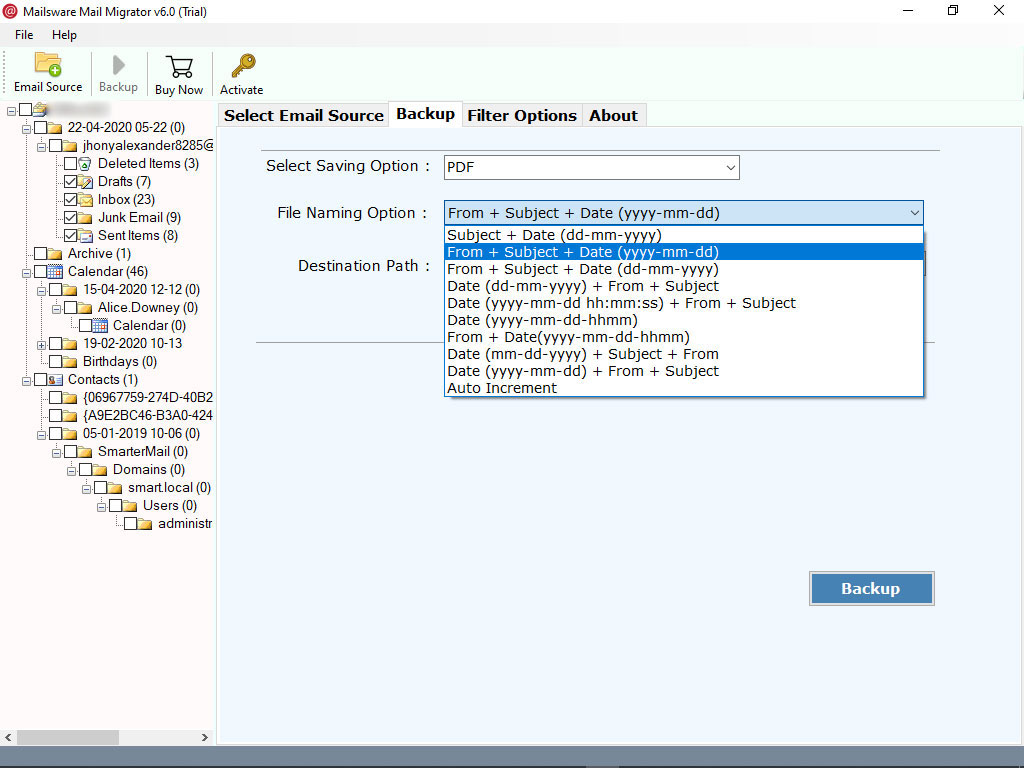
- Finally, select Destination Path where you need to save data and click the Backup button.
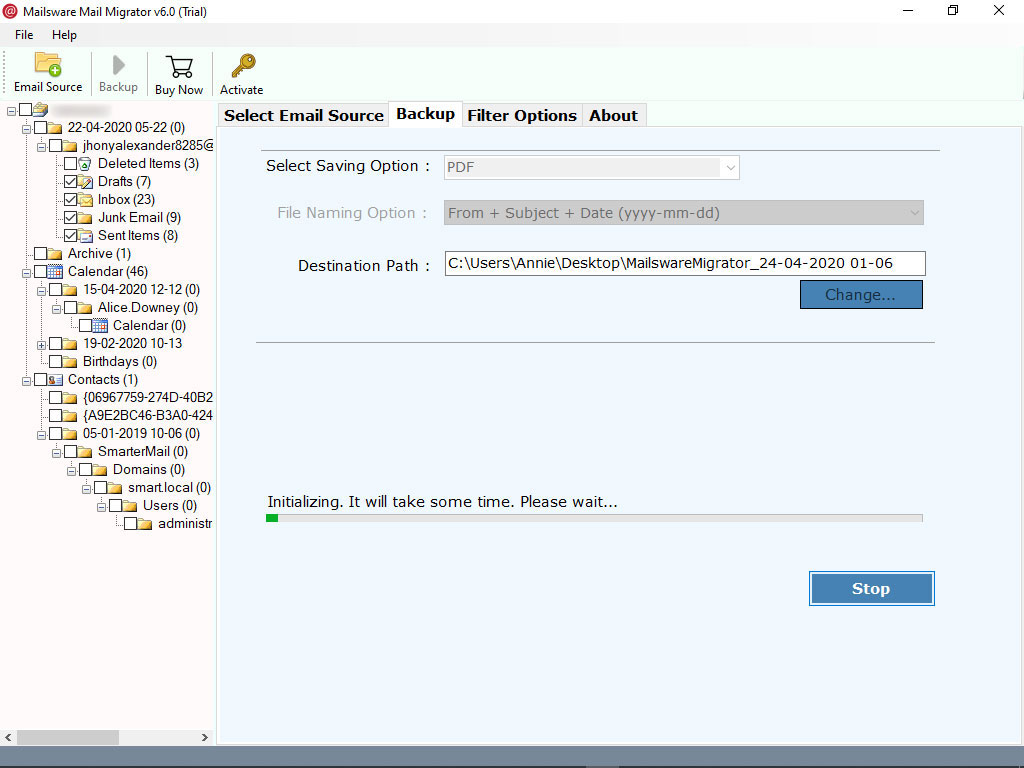
Check Live Status
The tool begins downloading data for hosting BlueDomino email accounts. You can view the current working status on the software screen, which will take only a few seconds. After receiving the completion notification, proceed to the specified site or email account to verify the outcome.
Eye-Catching Features of BlueDomino Webmail Backup Tool
✅ Best for Admins: We’ve added a batch mode feature that’s very useful for administrators. This feature is useful for backing up emails from multiple BlueDomino hosting accounts simultaneously.
✅ Selective Backup: This BlueDomino Mail Backup Tool is useful for those people who need to backup only selective emails. The tool allows you to check only those mailboxes whose email addresses you need to backup to another platform.
✅ Standalone App: There is no need to download an external application to backup BlueDomino email hosting accounts. This application is completely independent and without any risks.
✅ Get Accurate Result: BlueDomino Mail Backup Tool will provide you the accurate result. While download BlueDomino hosting emails, the tool preserves the properties of emails.
✅ Windows Compatibility: The compatibility with Windows OS is fantastic. The tool supports every previous and latest version of the Windows operating system. So it does not matter which Windows operating system is installed on your computer.
Read About Some Common User FAQs
Question 1: How do I backup multiple BlueDomino email accounts at once ?
Answer 1: Please follow the steps:
- First of all, download and run it and choose IMAP Server.
- Now, please check the option Batch Mode.
- Here, the screen will allow you to browse CSV containing every email ids and passwords.
- Once you select the CSV, it displayed all the information on the screen. Choose the required email ids and click on Next button.
- Finally, select the Saving, destination path, and click on the Backup button to begin the process.
Question 2: Does the application supports to backup BlueDomino hosting emails to Gmail ?
Answer 2: Yes of course. You can use this solution to backup emails from BlueDomino hosting to Gmail account directly. Please choose Gmail as the File Saving, enter required credentials, and click on Backup button.
Question 3: Where do I get the result ?
Answer 3: The tool will allow you to select Destination Path where you need to get the output data.
The Final Words
In the above Mailsware write-up, we have explained the process of backing up BlueDomino Mail which hosts email accounts. Hope you enjoy reading the blog.
Using the mentioned application, you can back up thousands of BlueDomino hosting emails to your desktop or another email account directly.
For any suggestions, you can contact us anytime. We are always here to assist you.




