How to Backup EntryHost Hosting Email Accounts Data ?
How do I backup EntryHost hosting email accounts ? This is the most frequently asked question among IT administrators and users.
Having a backup of your email account is a great relief and comfort. Events such as data loss or natural disaster do not bother you.
Would you like to backup email from your EntryHost email account but couldn’t find the right solution?
If your answer is YES, then this is the right place for you.
In this blog post, we will covert this query using the most reliable and instant solution. So, read on.
How to Backup EntryHost Email Accounts ?
There can be many reasons someone might need to backup an EntryHost email account. Reason can be anything but the only solution is Mailsware Email Migrator.
We app has created while keeping all type of users in mind. This software is workable for is workable for business and personal users having emails in EntryHost hosting account. With this tool, one can easily backup all the emails along with all the information. Also, it offers so many advance features that make it best.
- Professionally designed to backup EntryHost Business email accounts.
- Supports to backup all emails from EntryHost webmail with attachments.
- Allows you to backup emails from multiple EntryHost accounts at once.
- Supports to backup emails from selective mailboxes of EntryHost account.
- Allows you to download EntryHost hosting emails to 25+ most popular savings.
Saving List In Which You Can Save EntryHost Emails
- Top File Formats: The tool has the capability to backup EntryHost hosting email accounts mailboxes into standard file formats such as PDF, PST, MBOX, EML, DOC, RTF, HTLM more.
- Desktop Applications: The program also allows you to backup emails from EntryHost into Windows Live Mail, Thunderbird, Lotus Notes, Zimbra and many other email clients.
- Cloud Services or Webmail: Software also provides the freedom to backup EntryHost hosting account into webmail like Gmail, Office 365, Exchange Server, IMAP, Yahoo Mail, Outlook.com, G Suite, and many more. After selecting one of the options in the EntryHost archive hosting account, please fill out the email service with the appropriate credentials.
Steps to Backup EntryHost Hosting Email Accounts
Take a Trial First: It is strongly suggested that you first download and evaluate the FREE DEMO EDITION. With the free version, you can evaluate the software’s functioning and performance pre – purchase. Additionally, you can backup up to 25 data objects from each folder. Upgrade to the licenced edition if you believe it is the finest tool for all of your needs.
- Install and start the software now, selecting IMAP Server as the email source client.

- Enter your EntryHost email and password and click the login button.

- When you click Login, the tool begins analysing the data and fills the left panel with all of the email folders you have selected. Please make sure that you have checked all of the necessary folders for the emails that you need to backup.
- Now, from the give File Saving list, choose the required saving.

- Select the required File Naming option.
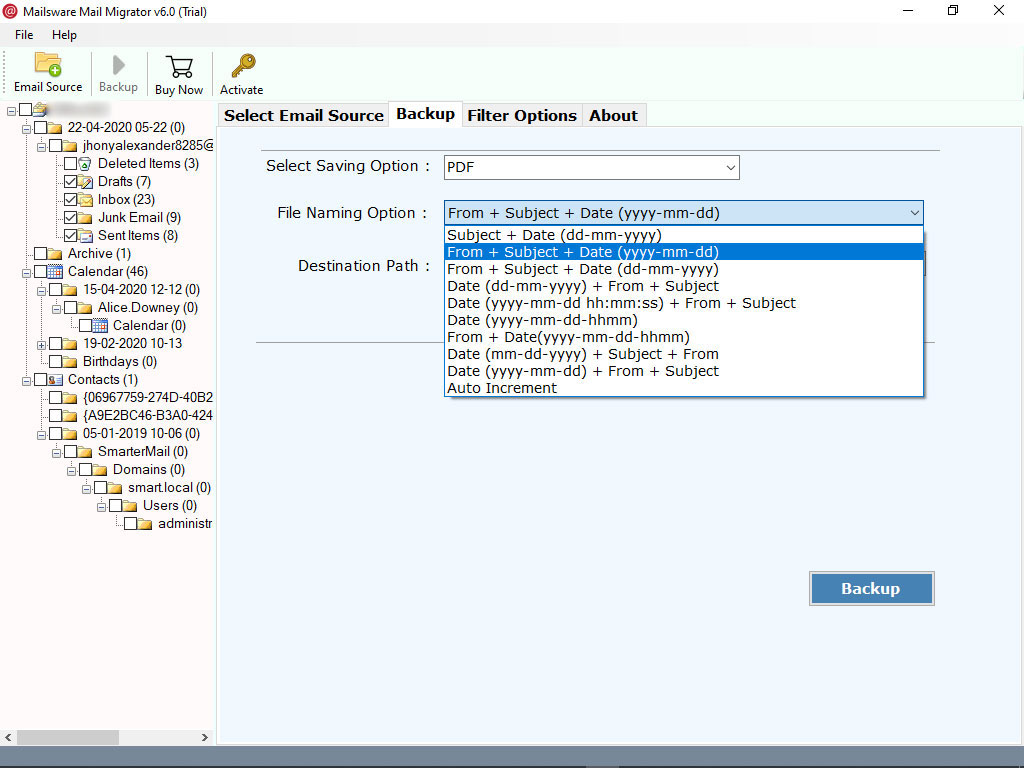
- Finally, select the Destination path and press on the Backup button to begin the backup process if necessary.
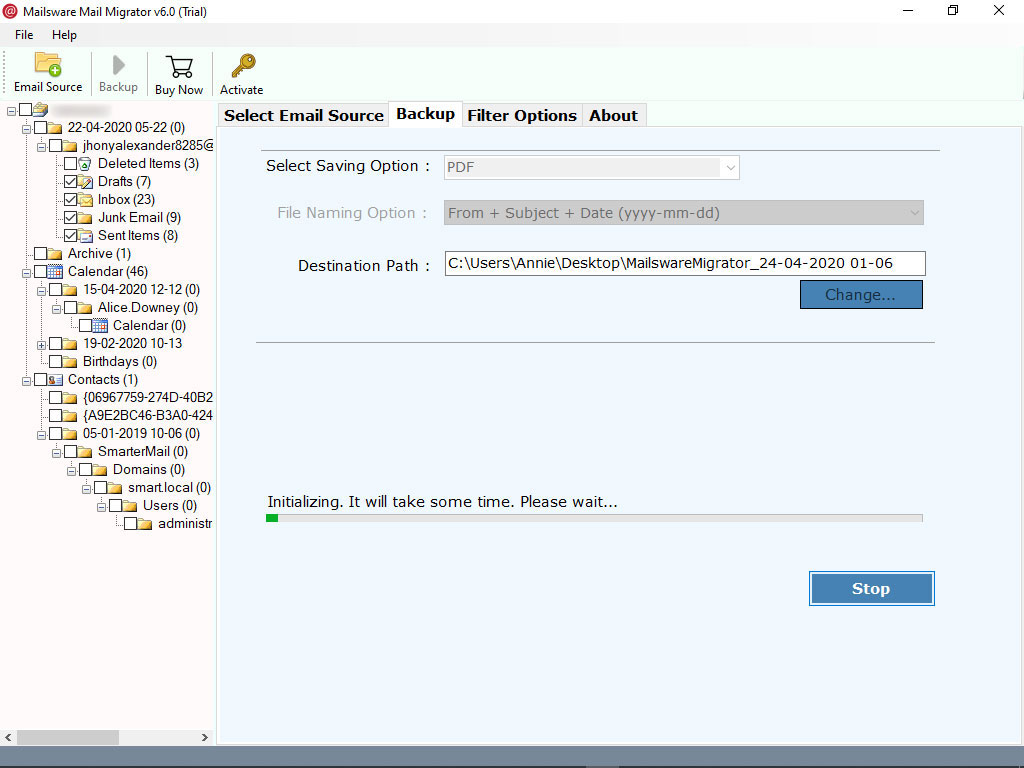
Check Live Working Status
The tool begins downloading the EntryHost hosting emails as soon as it is launched. On your software’s screen, you can view the current functioning state in real time. Only a few seconds will be required to complete this procedure. So, please be patient.
Steps to Backup Multiple EntryHost Hosting Email Accounts at Once
If you are an administrator and want to email from multiple accounts at once, please follow the steps below.
- Download and run it on your computer.
- Now, choose IMAP Server and check the option “Use Batch Mode”
- The other screen of the program allows you to select a CSV file that contains emails and password information.
- Now, the tool allows you to select all or required email address then click on next button.
- Lastly, select the file saving you want, select a destination, and click on the Backup button to begin the process.
Read More About its Eye-Catching Features
✅ Simple and Safe: This software has an extremely straightforward user interface. It is quite simple to use, especially for first-time users. In addition, this application is completely free of any risks. One can easily get the sure and accurate result.
✅ Complete Email Backup: It is a complete email backup solution for you. The tool allows you to backup all emails from EntryHost hosting account without any file size limitation.
✅ Maintains Properties: The tool delivers safe, reliable and accurate results. When downloading emails from EntryHost webmail accounts, the tool always retains all email properties.
✅ Backup Email Attachments: The tool successfully backups your whole EntryHost hosting account’s data. It is capable of backing up EntryHost emails and all associated data.
✅ Independent Application: The EntryHost webmail backup utility is entirely self-contained. You do not need to download or install any additional software to backup your EntryHost hosting account’s emails.
✅ Choose required Location: It is the most effective method of backing up your EntryHost hosting email accounts. The tool enables you to choose the desired destination path for data storage. This feature enables easy access to and management of the resulting output.
✅ All Windows Compatible: This application is fully Windows compatible. You can download and install this application on Windows 11, 10, 8.1, 8 and other earlier versions.
The Conclusion
Congratulations. How to backup EntryHost Hosting email accounts query resolved here.
With the application mentioned, all e-mails from EntryHost Webmail can be backed up without any problems.
I hope you find the approach to be beneficial.




