How to Convert Email to JPG Files Without Losing Quality?
Summary: For those users who need to convert email to JPG files, you can convert large volumes of emails. In this article, we provide tips on automated or manual methods and also introduce to you reliable software for this conversion process. On the other hand, the manual method is a time-consuming process, and there are higher chances of losing important data. But with the right tool, you can quickly save email in JPG format.
As we know, JPG (JPEG) is the most popular image format known for its high-quality compression; it stores your photographs and images with rich details. Users want to convert emails to JPEG format for many reasons. Saving emails into JPG format helps you preserve the email content as clearly. It is a very shareable image format, and the JPG file format is supported across various platforms and devices.
Understanding the Email Format
Email is a digital way of sending messages, documents, and images over the internet. Sometimes users need to convert EML to JPG format to keep records and share them easily. EML files are also email messages stored by email clients. Also in this article, we learn to convert MSG files to JPG with manual and automated methods. MSG is also an email format that is stored by Microsoft Outlook if you convert email to JPG, you can easily access your emails on any device and platform without needing an email application
Why Do People Choose to Convert Email to JPG Format?
- JPG files are very easy to share and lightweight and can be easily shared via email or social media.
- You can open JPG file format; almost all device users call in universal format
- JPG formats are suitable for preserving email evidence for legal or official purposes.
- One of the best things about JPGs is that you can open them anywhere, anytime, without an internet connection.
- It takes less storage space compared to other formats, like PDFs or MSG files.
Professional Solution to Convert Email Message to JPG Format
If you have also this question about how to convert email into JPG format,. Then don’t worry; in this blog, we suggest you use the MailsWare MSG Converter Tool to save email as JPG format easily with an error-free solution. In this section, we will provide you with a step-by-step guide to converting emails into JPEG image format.
Instantly Convert Email Message to JPG Format
- Download and run the software on your system.
- Then check emails and Select a Folder Option.

- Check your required folder and preview emails.

- Now choose JPEG file format from the saving option.

- Select the destination path and file naming option.

- After that, click the next button to convert email to JPG.
Quick Manual Steps to Save Email as JPG Format
Here are the manual steps to convert email to JPG format. But we will still recommend you go for the automated solution if you want a smooth conversion without data loss. The manual method is a very time-consuming process to save email to JPG (JPEG) format.The below part will provide you with manual steps.
- First, save the email in an MSG format to a folder.
- Double-click the MSG files to open them in MS Outlook.
- Now press Ctrl+Print Screen to take a snapshot of the email.
- Then open Paint and press Ctrl+V to paste the captured image.
- Go to File > Save As, then select the JPEG picture in Paint.
- Next, choose a destination folder and click save to store the image.
Drawback: Processing multiple emails requires substantial time because users need to transform each message individually.
Automated Method to Convert Email to JPEG Format
By using the MailsWare EML Converter Tool, you can easily save email as JPG format without facing any problems. This software allows you to save multiple emails to JPG format in bulk at a time. Most of the users have a query about how to convert an email to JPG format quickly and easily, so in the below section we are going to discuss step-by-step methods to save email to JPG format.
Easy Steps to Convert Email to JPG
- Install and run the software on your system.
- Now select a folder to add email files.

- Then choose the email folder you want to convert.

- Click on the email to get the complete preview.

- Select JPEG file format from the saving option.

- Choose the required destination path and file naming option.

- After that, click on the next button to convert email to JPG.
How to Convert Email to JPG Format Manually Using Thunderbird?
By using Thunderbird, you can manually convert email to JPG format. You just need to follow 3 stages to save email as JPG. The manual method is time-consuming, and sometimes users lose their important data too.
1st Stage: Open EML File in Thunderbird
1: Install and open Thunderbird on your computer.
2. Now, drag and drop the email file into the folder inside Thunderbird.
3. Then double-click on the EML file to open it.
2nd Stage: Take a Screenshot of the Email
- Open the email and adjust the Windows size.
- Now press Ctrl + Print Screen.
- Use snipping tools for a selective capture.
3rd Stage: Paste and Save as JPG
- First, open Microsoft Paint.
- Then press Ctrl + V to paste the screenshot.
- You can crop some parts and keep only the email content.
- Now click File > Save As and select JPEG (.jpg) as the format.
- After that, choose a destination folder and save the file.
Drawbacks of the Manual Method
- There is a risk of error, and you can lose important email data during the manual solution.
- If you are using the manual solution, you will face lots of problems. One of them is time-consuming.
- In this method, you need to convert each file one by one; there is no automated solution.
- You will face quality issues on screenshots or the manual method, which gives you poor image quality
Best Automated Solution to Convert Email to JPG Conversion
By using the MailsWare Email Converter Tool, you can save email as JPEG without facing any problems. Considerable effort has gone into making this user-friendly solution. Also, to ensure that the process to convert bulk emails to JPG images is perceived as simple and effortless. This utility has a clean and consistent interface in which all the tabs are working. It is a tested solution that is secure and free from viruses. There is no chance of data loss or alteration. It is a 100% permanent solution.
Convert Email to JPG Files: A Step-by-Step Guide
- Download the software and install it.
- Now log in with the email credentials.
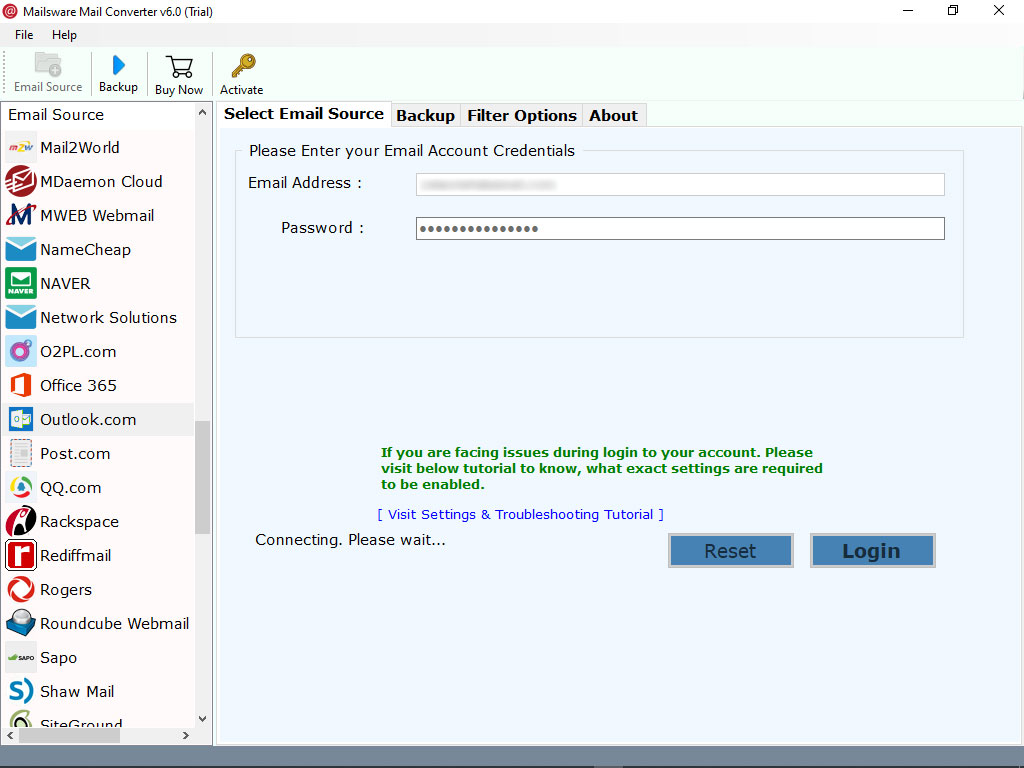
- Then choose the required email folder.
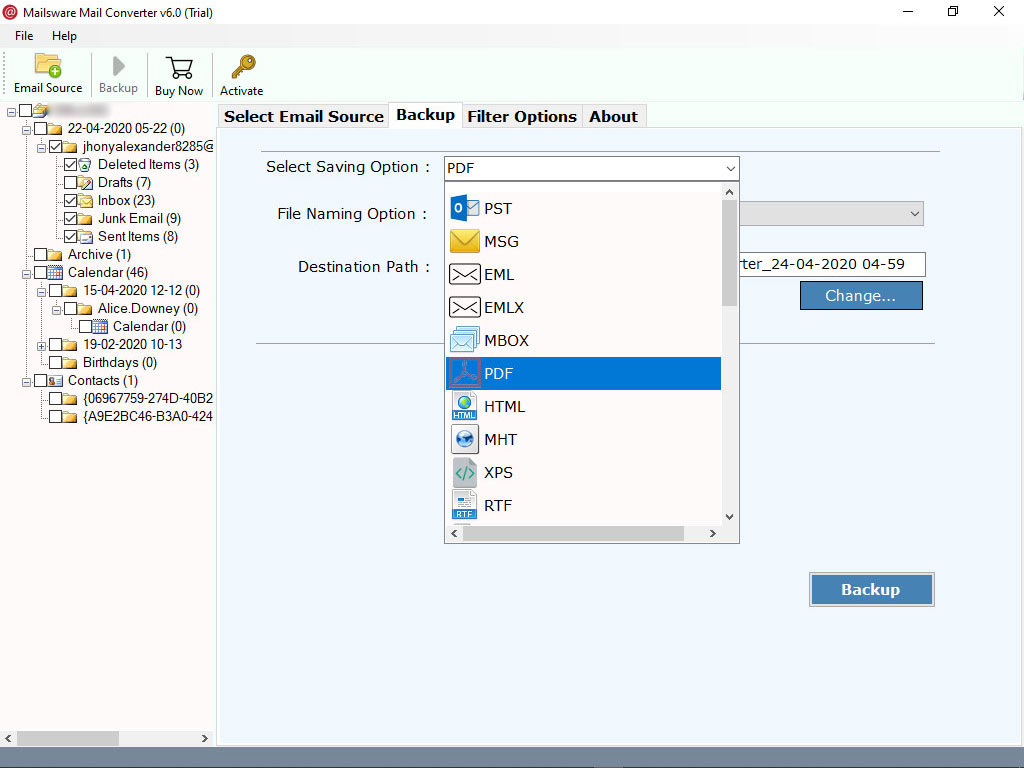
- Select a File Naming option for the output files.
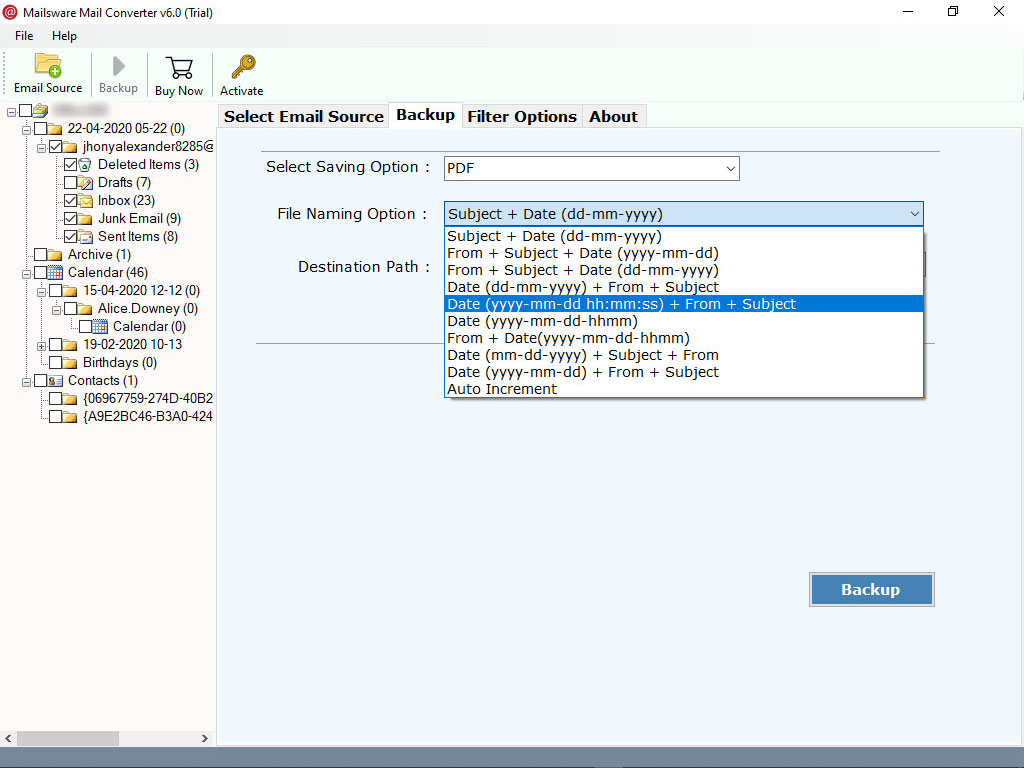
- Next, select the destination path and start conversion.
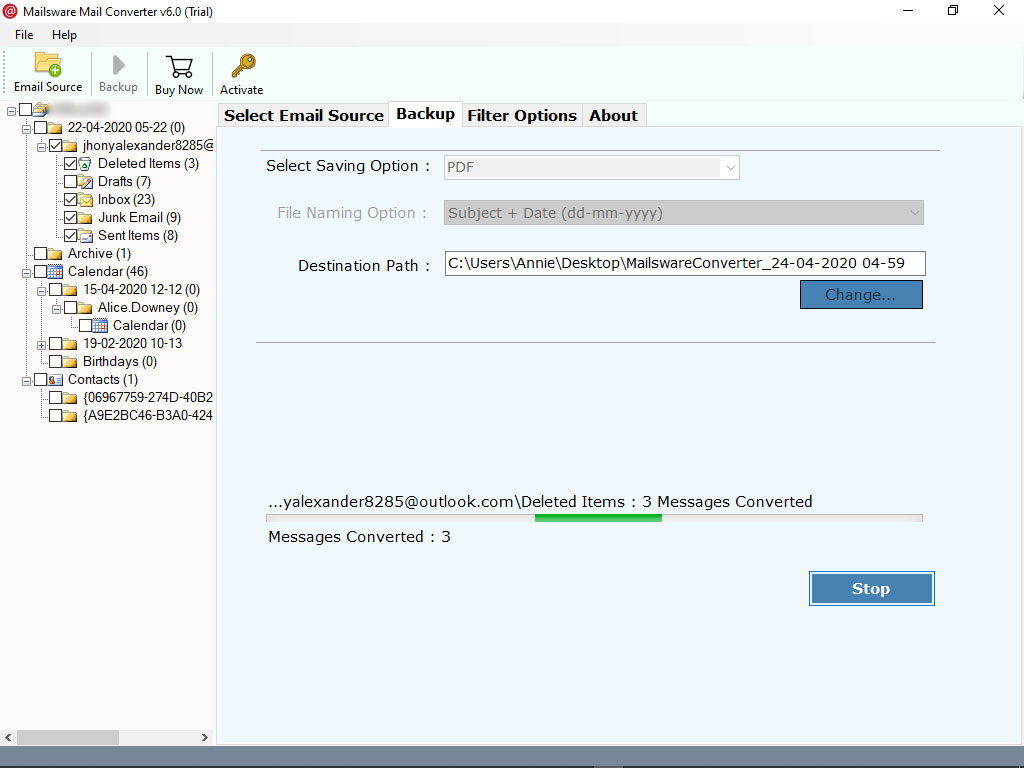
Manual Steps to Convert Email to JPG from Cloud Mails
- You need to open any cloud emails.
- Then open the email you want to save as JPG.
- Next, take a screenshot by pressing Ctrl + Print Screen.
- Now open Paint and paste the screenshot (Ctrl + V).
- After that, save JPG ( click File > Save as > JPEG).
Drawback: The size of JPG files can create immediate storage problems while handwork eliminates any option for automation. Platform users could encounter format errors because these problems might prevent the original email design from displaying properly.
Useful Features to Easily Save Email to JPG Format
- Convert Email to JPG quickly: The software is a helpful solution to directly transfer email files in JPG format with attachments.
- Support batch conversion: Using the tool, people can convert multiple emails to JPG images without any loss. This way the solution reduces user time and effort.
- Safely convert email pictures to JPG: The application is capable of directly transferring email pictures into JPG files with complete accuracy.
- Advance Search option: The utility provides users a separate search option to find emails by date, time, to, from, etc.
- Preview emails with attachments: The software is completely user-friendly. It allows you to see emails in the software preview panel with common properties such as subject, to, and more.
- Maintain email properties: With this valuable tool, the user can save emails to JPG images with email properties such as signature, link, content body, and more preserved.
- Windows OS Compatibility: Users can install and access the application on only a Windows-compatible machine. It supports all the available Windows editions.
Conclusion
Want to know how to easily convert email to JPG files? A quick solution is mentioned in the above blog with a step-by-step process. It helps you save email to JPG without any external installation. The software is reliable, fast, and easy to use. Users can also try it for free on Windows versions.


