How to Convert Email to PDF Format With Attachments?
Summary: Are you finding a way to convert email to PDF format? In this article, we will show you the step-by-step process to save emails to PDF with attachments. Also shows you how to transfer multiple email formats to PDF format in their automated or manual solution. Stay tuned with us to get more important information.
PDF is a popular file format for storing any type of data. It is extensively used in the legal, medical, real estate, education, and other industries. However, many people don’t know how to save an EML file as a PDF document. Or how to save multiple emails in PDF documents?
Automated Solution to Convert Email to PDF with Attachments?
By using the EML Converter Toolkit, you can easily save emails to PDF format with attachments very quickly. Before we move to the step-by-step process of transfer email to PDF, please note that we achieved the procedure using the demo version. The free trial version of the software allows you to save 25 emails into PDF documents. To get all the emails in PDF format, activate the license key of the product.
Convert Email to PDF Format: A Step-by-Step Guide
- Install and run the software on your device.
- Click on the “Select a folder” tab. Upload the emails in the software panel.

- From here, check the email folder to save it into a PDF file.

- Then, go to the Convert tab on the top. Set PDF as the saving option.

- Enter the destination location. Also, pick the file naming option.

- Finalize the process by clicking on the Convert button.

Benefit: Automated methods help you save time because they handle repetitive tasks, which lets you devote attention to critical work. Automated methods serve to enhance operational efficiency through their ability to quicken workflow speeds as well as administrative processes.
Free Method to Convert Email to PDF Format
Here are the manual solutions to convert emails into PDF format by using Thunderbird. Just follow the few steps, and after that, you will be able to save emails to PDF format.
- First, you need to open EML file on Thunderbird.
- Then click on More >> Print.
- After that, choose Print to PDF as the printer option.
- Now, click OK, then choose where to save the PDF.
Drawback: Conversion of emails through manual methods takes extensive time when performing bulk operations, which leads to inefficient and exhausting management of email volume.
Direct Method to Convert Emails to PDF Format From MSG
In this section, we will suggest the best software to convert MSG files to PDF format without any errors. You can use the MailsWare MSG Converter Toolkit to quickly save emails to PDF format. The software is also very helpful for non-technical users because it provides a simple and clear look for use. Also, you can convert multiple emails to PDF at once with the batch conversion feature in the below section, which will suggest steps.
Completely Convert Email to PDF with Attachments
- Load the software on your system.
- Then choose Files and Folders.

- Select the required folder and preview emails.

- After that, choose PDF format from the saving option.

- Now click the convert button to start the process.

Benefit: Automation enables error reduction by generating identical results throughout each process run, providing enhanced process reliability and accuracy.
Non-automatic Solution to Convert Email to PDF
Here is the non-automatic solution to transfer your MSG to PDF format. By following this method, completely transfer email to PDF.
- Firstly, run the MSG file in Microsoft Outlook.
- Then go to File > Print and press Ctrl+P.
- Now choose Microsoft Print to PDF as the printer.
- Lastly, click on Print and choose a save location.
Drawback: The user population who lack technical skills faces difficulty when using manual methods for task completion. The process includes multiple steps that users run the risk of doing incorrectly, which could result in losing data.
Pro Solution to Convert Emails to PDF From Yahoo Mails
By using the MailsWare Email Converter software, you can easily save Yahoo Emails as PDF. The tool allows you to convert multiple emails to PDF at once with the help of batch conversion features. Non-technical users can also easily use this software to transfer emails to PDF format. In the below section, we provide you with a step-by-step guide.
Transfer Email to PDF: A Step-by-Step Guide
- Install and run the software on your device.
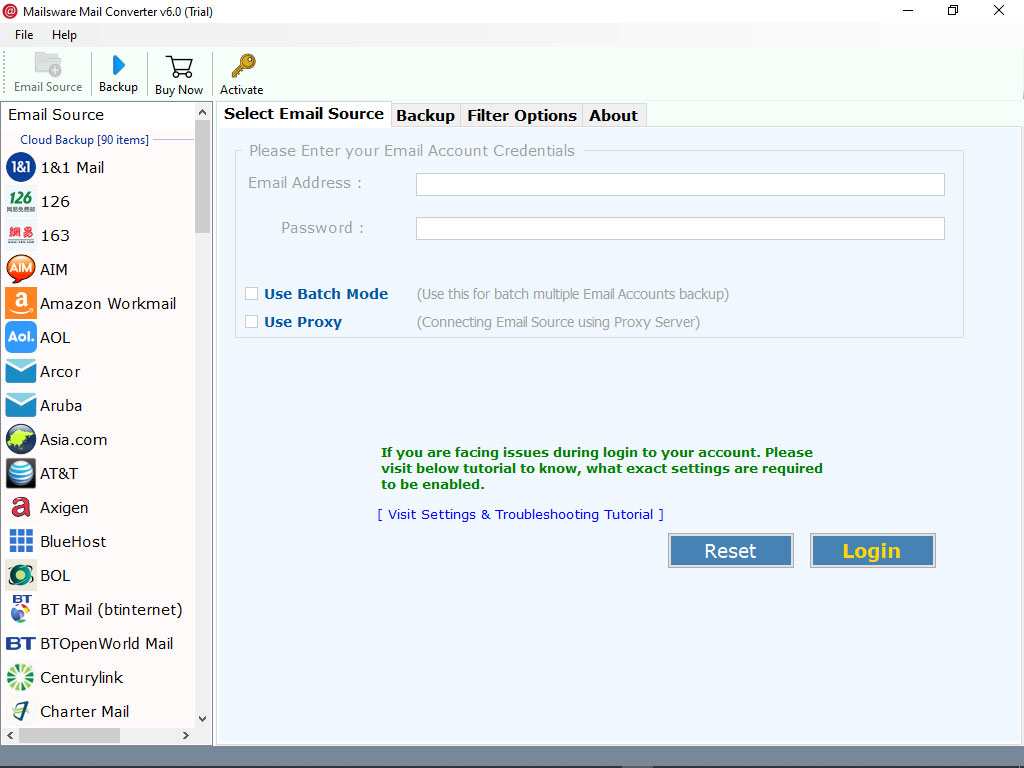
- Now enter the Yahoo email login details.
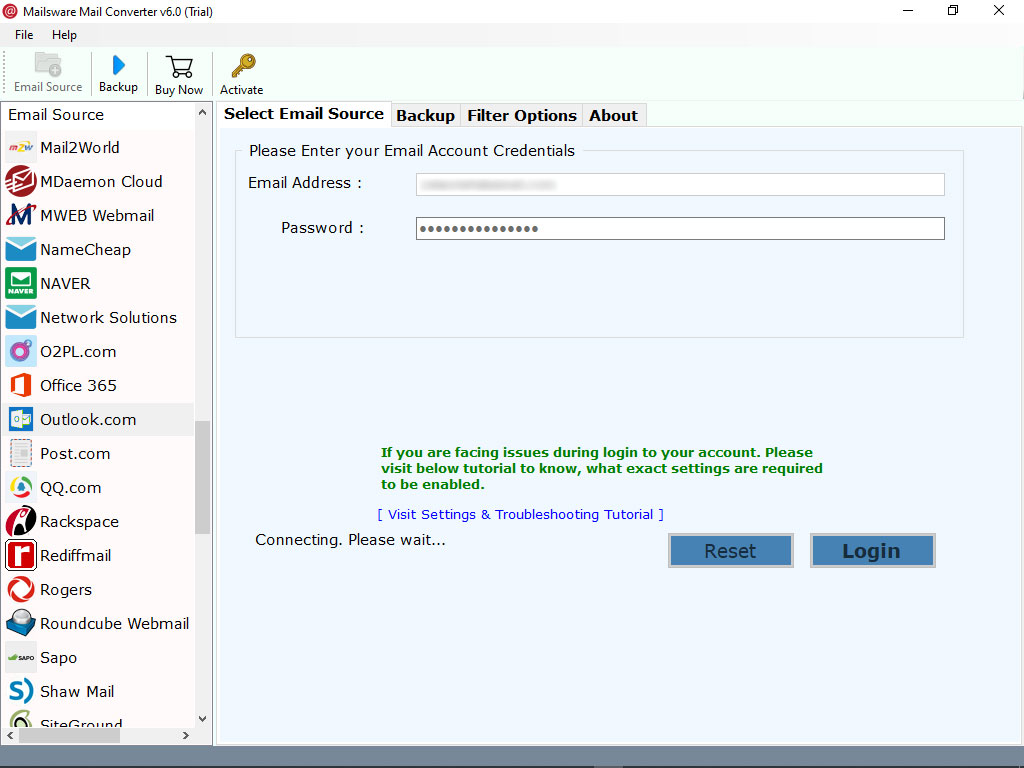
- Then choose the PDF option from the desired folder.
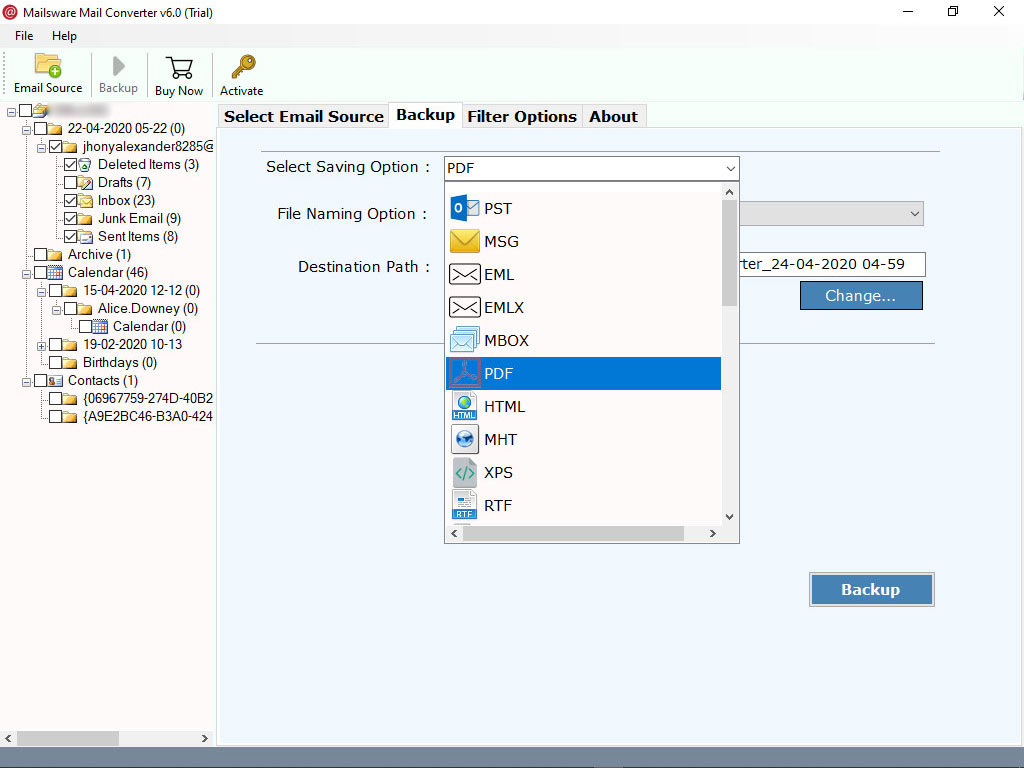
- Choose the file naming option and click the backup option.
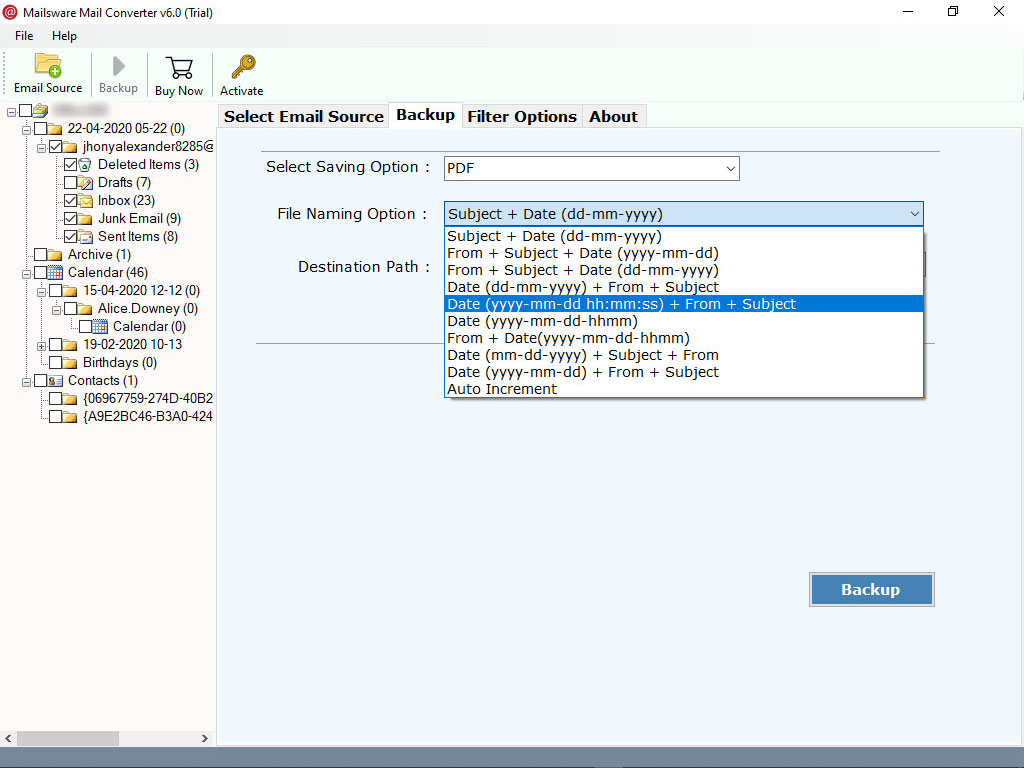
- Next, click on the next button to convert email to PDF.
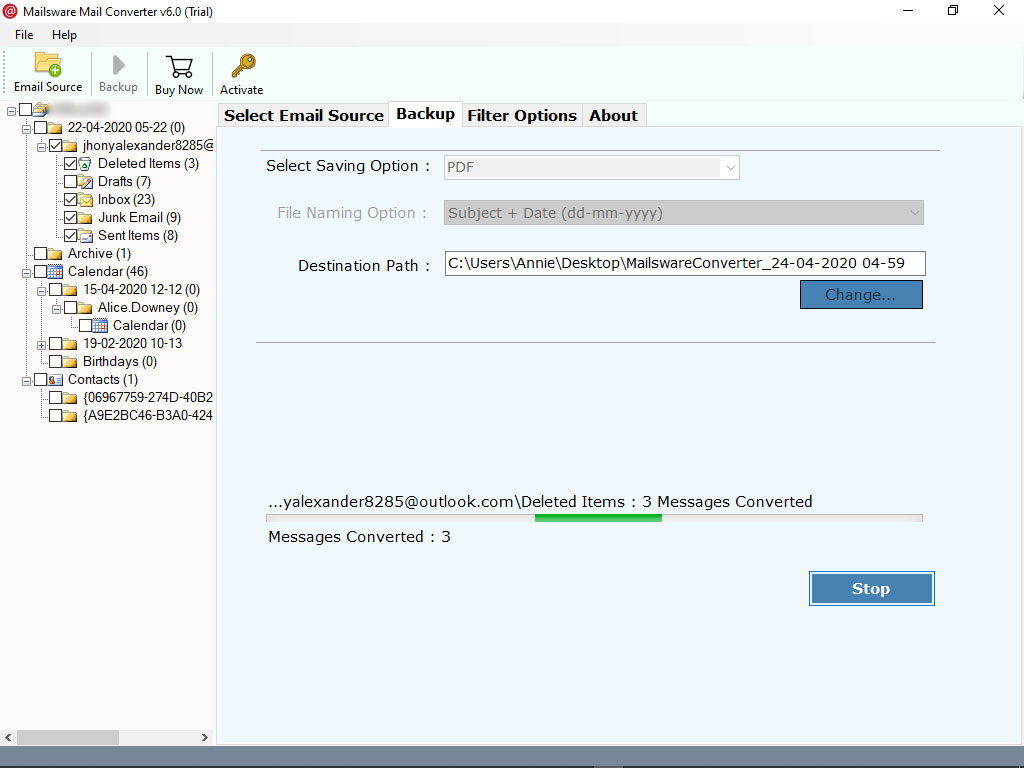
Benefit: Automation brings flaw-free task execution, which enables continuous operation during all times, including workless hours.
In-direct Solution to Save Emails to PDF Format
Here is an indirect method to convert email to PDF format by opening in the browser, so stay tuned with us for more complete steps updates.
- Just open Yahoo Mail in your browser.
- Then select the email you want to convert to PDF.
- Next, look for three dots in the top-right and choose Print.
- After that, in the location section, select Save as PDF.
- Tap on Save and choose a location for your device.
Drawback: Batch processing is unavailable with manual conversion methods because they only process one email at a time. These programs commonly struggle to manage attachments so they either do not attach documents or store them inadequately.
Professional Technique to Convert Emails to PDF Format From Gmail
Use the MailsWare Email Migrator Toolkit to convert Google Email to PDF format. With the help of this software, you can convert multiple emails to PDF at a time, and the software is very friendly to the users and has a clear interface to use. You just need to follow the simple steps to save emails to PDF with attachments.
Quick Steps to Convert Email to PDF Format
- Download and run the software on your computer.

- Now enter the email credentials of your Google account.

- Then choose PDF from the saving option.

- After that, choose the destination path and start conversion.

Benefit: Automation grows in scalability to absorb additional tasks automatically as your operation expands in size. The solution operates efficiently by requiring fewer personnel and resources, making the system financially effective.
Manually Transfer Email to PDF From Gmail: Step-by-Step Guide
Follow the step-by-step guide to convert email to PDF format manually. By using this method, you don’t need to download any software. But if you are using the manual solution, you will face some kinds of errors and challenges.
- First, open Gmail in your browser and select emails.
- After that, click the three-dot menu and select print.
- Now choose the destination to save as a PDF.
- Click save and choose a location to store the file.
Drawback: When using manual methods, users frequently produce different formatting, which leads to differences in output PDFs. The process using this method becomes long and tedious because users need to intervene repeatedly at each step.
Auto-conversion Method to Convert Email to PDF format From Thunderbird
If you want to export Thunderbird email to PDF format without any manual work. Then, by using MailsWare Thunderbird Converter software, you can quickly convert email to PDF format. This software is compatible with all Mac OS and Windows systems. There are some steps mentioned below to transfer email to PDF file format easily.
Complete Step Guide to Save Emails to PDF Format
- Download and load the software on your operating system.

- Now choose specific email folders.

- Next, choose PDF format from the saving option.

- Click next to convert email to PDF format.

Benefit: Through automated systems, organizations maintain quick error detection followed by swift resolution to ensure operational efficiency. Although adaptable across different industrial procedures they demonstrate strong versatility of use.
DIY Solution to Convert Emails to PDF From Thunderbird
- Open Thunderbird Emails to PDF.
- Now select the emails you choose to convert to PDF.
- Press “ALT” to show the menu.
- Then click “File”>> Print (or Press Ctrl + P)
- Now choose “Save to PDF” under the “Destination” tab.
- After that, tap on “Save” and pick a location to download the PDF.
Drawback: Manual file renaming tools need users to work from specific platforms such as Outlook or Thunderbird while providing no bulk rename capability with user-definable naming patterns.
One-Step Solution to Convert Email to PDF From Outlook
You need to install Outlook PST Converter to convert email to PDF easily without any problem. The automated solution is always a better option to convert Outlook Email to PDF. In just a few clicks, you can easily convert multiple emails to PDF at once by using the batch conversion feature. In the below section, we will provide you with a step-by-step process of the conversion.
Instantly Convert Email to PDF format: A step-by-step guide
- Download and run the software on your PC.

- Choose select files and select folders.

- Select PDF format from the saving option.

- Now choose Destination Path to save the file.

- Then click on the Convert button to start the process.

Benefit: Existing systems benefit from automation through streamlined resource scheduling and automated workflow integration, which leads to enhanced organizational efficiency.
Save Email to PDF Format From Outlook Manually
Here are the short steps of the manual method to save emails to PDF format easily. Use these short steps and transfer your Outlook email to PDF format.
- Open Outlook and the email to save as PDF.
- Classic: Click File > Print > Microsoft Print to PDF.
- Now go to New: Click More Actions > Print > Save as PDF.
- Choose a location, name the file, and click Save.
Drawback: Manual conversion techniques do not support encryption or password protection for PDF files, while they cannot handle large documents with size restrictions.
Additional Benefits of Using Professional Software to Convert Email to PDF
- Preview Email before conversion: The tool allows the user to directly transfer email to PDF with attachments. Even you can check the preview of emails with attachments.
- Easy & Direct Approach: The tool comes with an easy-to-use interface. You can simply save emails to PDF documents without any loss.
- 100% Accuracy Level: It is a trusted platform to batch transfer multiple emails to PDF files. After the conversion, you’ll find all your information and its properties are secured.
- Batch convert emails to PDF: The tool supports converting bulk emails to PDF documents. It retains all the emEvenail properties during the process.
- Supports Non-English Emails: This application supports emails in multiple languages such as Arabic, Japanese, Russian, Swedish, Hebrew, Chinese, Korean, and Japanese.
- Save Attachment from an Email: The utility allows you to save email attachments to the desired location. It is a helpful feature for many, as you can share only attachments.
- Convert Email to PDF for Windows: The software only supports Windows edition. You can run it on any version of Windows. Also, on Windows XP and Windows Vista.
Time to Wrap Up
In this post, we provide you with various email formats to convert PDF easily. Also gives you information about different types of email formats and quick methods to save multiple emails as PDF files easier and faster for everyone. The above blog explains the detailed procedure to convert email to PDF. It’s simple, easy, & direct. You’ll get desired & accurate results without any loss. So, we must try the tool for a secure conversion.


