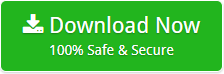How to Convert Multiple EPS to PDF Format At Once ?
Note: In today’s article, find out the most wonderful way to convert multiple EPS to PDF type.
EPS, or Encapsulated PostScript, is an Adobe-developed vector-based image format that is extensively used in sectors that need a high level of image design or other characteristics. Unlike JPG or PNG, EPS is not compatible with macOS or Windows; you must need a third-party application to view and modify it.
As a result, many users require the conversion of EPS files to the PDF format. Because it is the most secure and portable format available.
Now, the question that arises is if it is possible to convert multiple EPS files to PDF format manually. No, it is not. There is no known manual process for bulk conversion of EPS files to PDF. Various online and third-party solutions are available to do this task.
Below, we’ll discuss our best option for doing this work without encountering any difficulties. Thus, we begin.
Introducing the Effective Solution to Convert Multiple EPS to PDF Format
The highly recommended and secure option is EPS Converter Software. This application enables you to simultaneously convert multiple EPS files to PDF format. You no longer have to repeatedly pick EPS files throughout the converting process. Additionally, it enables you to convert an unlimited number of EPS files to PDF format, together with all associated files.
The tool’s user interface is quite straightforward and intuitive. In a few simple steps, users of all types can convert EPS files to PDF.
Steps to Convert EPS Files to PDF Format With Expert Solution
Suggestion: It is recommended that you do not purchase the licensed edition. To begin, run a trial using the program’s free demo version. With the aid of Free EPS to PDF Converter, you can easily verify the tool’s functionality and capabilities. Additionally, it enables you to convert some EPS files to PDF format.
- Once the software is downloaded on your screen, run it.

- Now, the application will provide you dual options to load your EPS files such as Select Files / Select Folders.

- Once you’ve picked your files / folders, this software will display them on the left side. After that, click the Next button.

- Now, from the list of file saving option, choose PDF format.

- Finally, select the desired destination path and click the Convert button to initiate the conversion.

That is all. The tool immediately begins converting your EPS files to PDF. This conversion procedure will be completed in a matter of seconds. Therefore, please be patient.
Congratulations. How to convert multiple EPS to PDF query has been successfully resolved.
Also Convert Other Files to PDF
How to Convert WDSEML to PDF ?
Check Out Some Amazing Features of EPS to PDF Converter
- Convert EPS to PDF in Bulk: Bulk conversion is a critical function. This feature of this program enables you to convert several EPS files to PDF simultaneously. It will assist you in saving time and effort.
- Convert Selective EPS Folders: You can achieve the desired conversion with the help of our excellent EPS to PDF Converter. The software will load all files and folders on the left panel and then prompt you to select all or specific folders to convert.
- Store Data at Required Location: After selecting the saving option, this app will prompt you to provide a destination path. This software enables you to store the resulting output in the desired location. This feature enables easy access to and management of output data.
- Maintains All the Properties: Allow yourself to be at ease when converting numerous EPS files to PDF format with this software. This application will provide you with a result that is 100 percent correct. This application retains all of the characteristics during the converting process.
- Export EPS Files with All Information: While storing files, EPS files mostly contain graphics, pictures, and text information. This application will provide you the complete conversion of your EPS files with all the attached information.
Queries By Users
Question 1: Do I need any supportive app to export EPS files to PDF format ?
Answer 1: No, no EPS-supporting application is required to complete the conversion procedure.
Question 2: Is the licensed edition similarly restricted in terms of conversion?
Answer 2: No, with the help of licensed version, you can convert unlimited EPS files to PDF format.
Question 3: Is this EPS to PDF Converter is compatible with all Windows OS ?
Answer 3: Yes, this application supports all the edition of Windows OS. You can easily convert multiple EPS to PDF on Windows 11, 10, 8.1, and other editions.
The Conclusion
We have offered a solution in this blog for people who want multiple EPS files to be converted to PDF format. The proposed application is reputable, and we guarantee that it will produce the desired outcome. Also, the tool has a very simple user interface so that Non-Technical users can easily operate the app.
If you have any further questions about EPS to PDF conversion, please contact us at any time. We are always there to assist you.
We hope you find it beneficial.