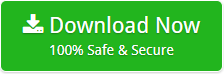How to Convert Outlook for Mac Distribution List?
This blog will cover “What is Outlook for Mac Distribution List?” – Things to know the need to create the distribution list and also we will provide the step-by-step solution to convert Outlook for Mac Contact groups. So, if you are looking for a solution to export Outlook for Mac Distribution List then use OLM Converter Software.
What is Outlook for Mac Distribution List?
A distribution list is also known as the Contact list. It is a grouping of multiple email address collected under a single name. A message sent to a contact list goes to all the recipients listed in the list.
Need for Contact List in Outlook for Mac?
There are so many reasons when a user needs to create the Distribution List. You can easily understand the need from the following para given below:
“Your company has multiple departments such as accounts, management, and many more. There are at least 5 employees working in each department. Suppose, one day you want to inform your employees of the same task and want to mail them. For this, you have to enter or add the email address of every single employee which is very time-consuming and also you have to remember the correct email address of every employee. But, to make this task easy, Outlook for Mac provides Distribution List feature. The option allows you to collect the multiple email address in a single name. You can create multiple names to collect the email address of different departments. Therefore, you just have to enter the respective names so that you can send a message to all the recipients listed.”
Also, sometimes users want to access their distribution list to another format such as PST and other formats. For this, the need for conversion arises.
How to Export Outlook for Mac Contacts as OLM
- In Outlook for Mac 2011, from the “File” menu, click “Export” option.
- Click Outlook for Mac Data File (olm) and right-click on the arrow button.

Note: Make sure to click on the contacts checkbox only otherwise it will export all the database.
3. At last, click “Done” to finish the process.

How to Convert Outlook for Mac Distribution List?
Manually it is not possible to export Outlook 2016 for Mac Distribution List. To accomplish this task, you have to take the help of a reliable third-party tool. One such tool is OLM Migrator. It will easily export Outlook for Mac Contact Groups without any trouble.
Advantages of the Software to Export Distribution List Are
- Perform the bulk conversion of Outlook for Mac Address Book
- Mac Operating system is not required to perform the migration
- The utility comes up with a very simple graphical user interface
- The tool provides 24×7 support facility for the ease of users
- You can operate this application on any Windows Operating system
This Outlook for Mac Distribution List Migrator allows successfully export distribution list to PST, vCard, and CSV format respectively.
Final Words
After going through this blog, now you know about Distribution List and the best way to migrate Outlook for Mac Distribution List in the safe and efficient manner. You can use this software for free with the available demo version of OLM Migrator.