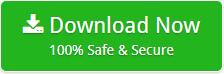How to Convert Thunderbird MBOX to PST without Outlook Installation ?
Summary : This article is about “How to convert MBOX files to PST format?” So, if you are the one who wants to perform such task, keep reading this article. Here, we will explain the entire process using Thunderbird Converter.
Due to some personal or professional reasons, users are switching from their current email platform to Outlook. Recently, we received a query where a Mozilla Thunderbird user wants to convert MBOX to PST format. Keep reading this blog until the end and get the best way to convert Thunderbird MBOX to PST without any loss of information.
Guide to Convert Thunderbird MBOX to PST ?
Step 1. Download Thunderbird to PST Converter on your Windows machine.
Note: This demo edition only allows to convert 25 data items. If you want an limitless conversion, go with the licensed edition of the tool. Also, the free edition is good for checking the working and functionality of the software.
Step 2. Choose Add Folder or Add Files option to load MBOX files.

Step 3. Select the folders you want to migrate into PST format.

Step 4. Choose PST file as saving and click on the Convert button.

Step 5: The tool starts converting emails from MBOX to PST format. Wait until the process is complete.

Manually Export MBOX from Thunderbird to PST –
There is no direct manual method available to export MBOX files to PST format. So, if you want to manually convert Thunderbird MBOX files to PST then please follow the steps below:
- Run Mozilla Thunderbird Email client application.
- Open the messages from the folder which you want to convert.
- Select the require messages which you want to export.
- Now, press and hold the “Ctrl” key and select the multiple emails, or press “Ctrl + A” to choose all messages in the folder.
- Right-click on the select emails and select the “Save As” option.
- Now, select the required folder where you wish to save the emails as EML format. After that, click on Select Folder to export email messages.
- Now, Run Microsoft Outlook 2010
- Right-click the ‘Outlook’ folder & choose ‘New Folder’ from the appeared menu.
- Now, please enter the desired name for the new folder in the ‘Name’ box and then click on ‘OK‘ button to create the folder.
- Open the newly created folder.
- Select all the email messages you have exported from Thunderbird in the EML file format earlier.
- You can easily select or drag the email messages to the middle pane of the MS Outlook 2010 and import all messages into a newly created folder.
- At last, you will able to see the messages in Outlook 2010.
Drawbacks
This manual process is good for converting some emails from Thunderbird to Outlook PST format. But, when it comes to bulk emails, the process fails. In addition, the manual process is very long and time-consuming. Therefore, it takes a long time to convert MBOX files to PST format. In addition, the manual process requires the installation of the Thunderbird and Outlook applications.
Why Choose MBOX to Outlook PST Converter ?
This incredible tool comes up with so many advanced facilities. It overcomes all the limitations of manual process. The tool allows you to convert multiple Thunderbird MBOX files to PST format at once. Thunderbird to Outlook PST Converter maintains all the properties while performing the migration. Also, it has a rick set of advanced features like:
- No file size limitation imposed on this software.
- Convert bulk of Thunderbird files to PST format.
- Perform the conversion in a few simple steps.
- External application is not required for conversion.
- Supports all the edition of Windows platform.
- Successfully supports Non-English text messages.
- Convert MBOX emails to PST with attachments.
Conclusion
This blog discusses the best and possible ways to convert MBOX files to PST format. You can go with any of the solutions that are right for you. If the manual process does not work properly, it is recommended that you take the professional solution.