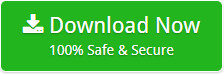How to Download Emails from G Suite Account? – Complete Guide

In this blog, we are going to explain how to take G Suite backup security as we know that security is the main concept of every technical, business, and personal user.
Download Email Backup Software in order to save emails from G Suite to local computer. Using this incredible application, users can easily perform the migration from G Suite PST, G Suite to PDF, G Suite to MBOX, G Suite to MSG, G Suite to EML, G Suite to G Suite, G Suite to Gmail, G Suite to Thunderbird, G Suite to AOL, and many more. It is all-in-one solution for those who wants to download G Suite files to Local computer for the future security purpose. Before describing more about the tool, let’s first get to know the manual way to backup Google Apps to Computer.
Save G Suite in Local Computer — Manual and Freeware Solution
If you want to create Google backup then you can take the help of Google Takeout that is available free of cost to download G Suite files in computer. But it comes up with many limitations like it only download G Suite emails in MBOX format. So, if you want to save G Suite to PDF, G Suite to DOC, and G Suite to PST then it is not possible with Google Takeout application. Use it when only you want to extract G Suite emails to MBOX format.
To overcome the limitations of Google Takeout, we have come up with the best G Suite Backup Tool. With this software, you can easily perform the migration from G Suite to multiple file formats.
How to Download G Suite Files in Just Few Moments?
Download the FREE DEMO EDITION
- Run the application and from the given left panel, please select G Suite application.

- Enter the credentials of G Suite account and hit on login button.

- Select that folders of Google G Suite account you want to create backup.

- G Suite Backup Tool offers various saving options to save G Suite emails. Select any format according to your needs.


- Choose the required format to migrate G Suite emails to the desired format, you can also pick Office 365 option.

- The software starts G Suite to Office 365 migration process and takes seconds to complete the process.

Eye-Catching Features of G Suite Backup Software
It is the straight-forward and simple application to create the unlimited backup of Google account. It provides several advanced features by which you can easily perform G Suite Migration.
It allows users to save G Suite to PST, PDF, MBOX, MSG, HTML, MHT, DOC, EML, EMLX, Office 365, Thunderbird, Gmail, Lotus Notes and other file types. The tool is completely free from any type of risk.
It is specially designed to download G Suite files without losing a bit of information. With this software, users can easily import unlimited G Suite files to any of the desired file format.
The tool does not require the installation of any external application. G Suite Backup Tool is completely standalone. With this software, you can perform cloud to cloud migration without any trouble.
Email Backup Application provides multiple advanced features. It comes up with so many filters for the ease of users. While perform G Suite migration, the tool provides so many filters such as date filter.
You can install this software on any Windows platform. The tool is operable with all the version of Windows Operating system. It also successfully supports Non-English messages.
Conclusion
I have described both freeware and shareware solutions to export G Suite backup in local computer and you can use any method according to your requirement. The main difference between both methods is that the free option allows to export G Suite backup in MBOX format while G Suite backup tool is specially designed to save G Suite backup into various file formats