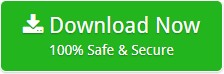How to Download Suddenlink Email Along with Attachments ?

Summary: Looking to download Suddenlink email on your PC? Discover how easy it is to back up Suddenlink email to a computer using a perfect tool. So, let’s get started.
Suddenlink is a great name in the United States. It provides cable, TV, telephone, and email services throughout the country. Thousands of people use valuable Suddenlink services to carry out their daily activities.
How do I download Suddenlink Email? – Expert Guidance
Recently, our technical support team received a query about downloading emails from Suddenlink webmail. Read the full query below.
Hello, I have been using the Suddenlink email service for over 2 years. But, many times, Suddenlink stops working and my work is affected. So, I decided to backup my Suddenlink emails to a computer. I want to know how I can do this. Please help.
– Shawn Taylor
Please note that Suddenlink doesn’t provide a native option to download emails from Suddenlink webmail. Therefore, users have to choose third-party software to take a full backup of Suddenlink files and folders. Email Backup Application is a useful software that allows you to download all emails from the Suddenlink account. You can back up both Suddenlink personal email and Suddenlink business email. The utility is 100% safe and a permanent solution.
Here is a simple way to backup email from Suddenlink. Take a look.
Suddenlink email download in 5 Simple Steps – Follow the Screenshots
- Download and start the recommended tool on the Windows machine.
- Choose IMAP Server in the email source list. Enter Suddenlink login credentials, for example, email address and password. Then, fill in the Suddenlink IMAP credentials – IMAP Server: imap.suddenlink.net and IMAP Port no.: 143. Then, click on the Login tab.

- Select the required folder to download the Suddenlink email and tap on Next to continue.
- Pick PDF as the file-saving option from the list as shown in the screenshot.

- Next, select the File Namin option as needed.

- Finally, choose the required destination path and click on the Backup button to start the process.

Please wait as the downloading of Suddenlink emails is going on. You will get a complete conversion report at the end of the process. Next, open the destination path to see the final results.
Now enjoy!
Best Suddenlink Email Download Alternatives That All Users Should Know
The tool provides 20+ alternatives to backup Suddenlink email. We’re listing all the options that a user can choose.
Download Suddenlink to File Formats: The tool is a simple and reliable solution to take a Suddenlink email backup. It allows you to save Suddenlink to PST, Suddenlink to MSG, Suddenlink to EML, Suddenlink to EMLX, Suddenlink to PDF, Suddenlink to HTML, Suddenlink to XPS, Suddenlink to DOC, Suddenlink to RTF and more.
Suddenlink backup to common email application: This permanent solution is capable of downloading Suddenlink to Thunderbird, Suddenlink to Windows Live Mail, Suddenlink to Lotus Notes, Suddenlink to Zimbra, etc.
Save Suddenlink to common email service: The program is an excellent choice for backup emails from Suddenlink to Gmail, Suddenlink to Office 365, Suddenlink to Exchange Server, Suddenlink to G Suite, Suddenlink to Outlook.com, etc.
Read the Most Amazing Features of the Suddenlink Backup Tool
- Using this software, the users can download multiple Suddenlink emails at once.
- You can easily batch transfer Suddenlink emails to multiple email formats in a single processing.
- Also, the utility is capable of backup selective Suddenlink emails along with attachments.
- This excellent Suddenlink backup tool retains the email Meta properties.
- It maintains the original folder structure of a Suddenlink email during the download process
- The program comes with a very easy-to-understand interface. One can use it without any technical guidance.
- This tool is an independent solution. The users won’t require any external application to download emails from the Suddenlink business account.
Are you ready to try the Tool?
Download the free demo edition of the software from the given button. Start the utility on any of the Windows machines. It allows you to simply download 25 email messages from Suddenlink webmail. This way you will get to know about tools working and features. Once satisfied, switch to a pro edition of the software that has no limitations for backing up Suddenlink emails.
The Bottom Line
If you need to download Suddenlink email directly then choose the software mentioned in the above blog. The process to get a Suddenlink email backup is very easy and simple to follow. Most importantly it doesn’t require any external installation on your Windows machine. It is a trusted application to simply back up emails from Suddenlink webmail along with attachments.