How to Export Contacts from Windows Live Mail to Outlook?
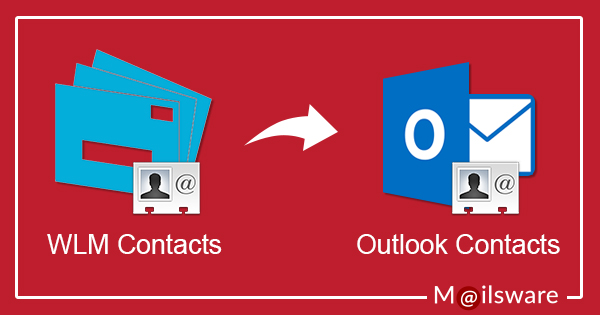
Moving your contact list from Windows Live Mail to Microsoft Outlook is the process of exporting contacts from Windows Live Mail to Outlook. This is a helpful technique if you are merging your contact and email management or moving to Outlook.
Now in the upcoming section, we’ll show you how to export contacts from Windows Live Mail and import them into Outlook. We’ll cover the steps to save your contacts as a CSV file and use Outlook’s import features to get them into your new email client.
Also, we have explained the professional toll for the pro users to perform the task for multiple accounts. This will help you keep your contact information intact and make the switch straightforward.
How to Export Contacts from Windows Live Mail to Outlook? Manually
Stage 1: Export Contacts from Windows Live Mail in CSV Format
- Start the Windows Live Mail application and Click the “Contacts” folder.
- Click the “Export” option and then select “comma separated values (.CSV)”.
- An export window of CSV will appear, Click “Browse” and then select the “Desktop” folder.
- In the “File Name” field, please write “WLMContacts” and then “Save”.
- Click on the “Next” option and then select the field you want to export.
- Now, select the “Finish” option and wait until the process completes.
- Close the Windows Live Mail application.
Stage 2: Import CSV In Outlook
- Now, run the Microsoft Outlook email client.
- Here, you have to select the “Contacts” folder>> “File” menu>> “Open” >>click “import”.
- Choose “Import from another program or file” and then click “Next”.
- Just choose “Comma Separated Values (Windows)” and click “Next”.
- Click on “Browse” and select “WLMContacts” that you exported and saved in the Desktop folder, and click “Open”.
- Now, click on “Next” and check whether the “Contacts” folder is selected or not.
- Click “Finish” to proceed and wait until the process is finished and you successfully export contacts from Windows Live Mail to Outlook.
Export Contacts from Windows Live Mail to Outlook – Instant Solution
For the instant migration, you can take the help of Windows Live Mail Contacts Migrator. This application is developed to export contacts from Windows Live Mail to Outlook PST format directly. Also, the tool has a very simple user interface. With this application, users can easily convert Windows Live mail contacts to Outlook PST or other standard formats. One can easily resolve this task in some simple clicks.
Easy Steps to Export Windows Live Mail Contacts to Outlook
- Firstly, download the software on your Windows machine from the below button. (It is a FREE DEMO Edition. You don’t have to pay anything.)
- Run the software and read all the given instructions carefully.
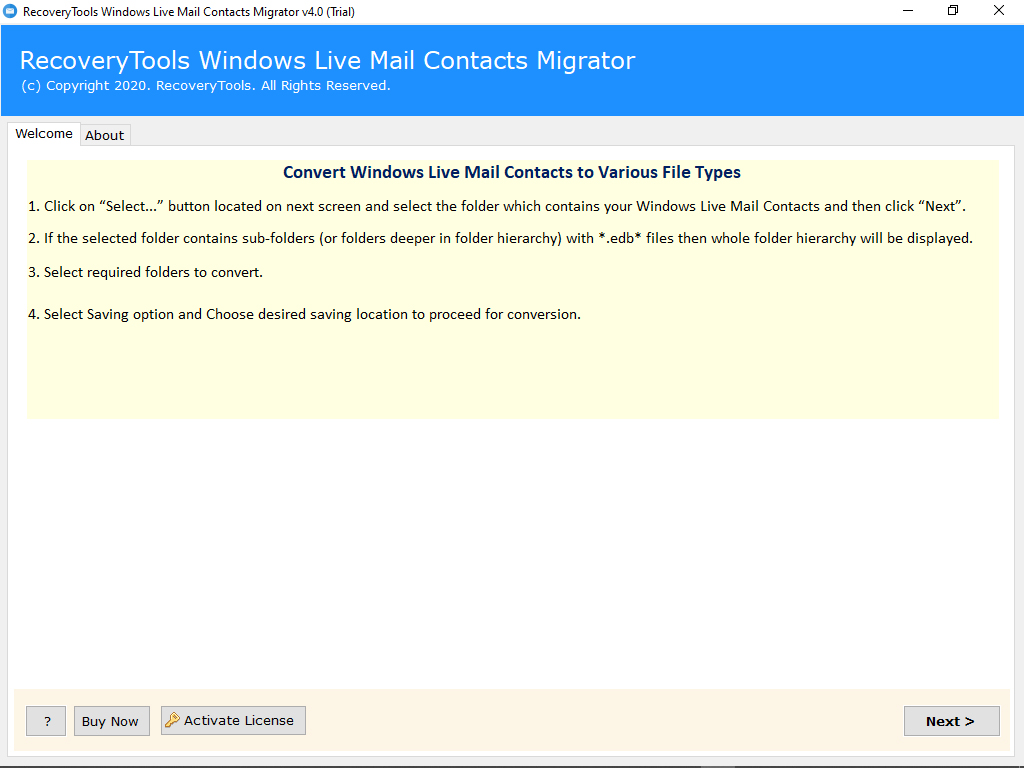
- The tool can automatically upload Windows Live Mail contacts from the default location to the software panel. Even users can upload contacts.edb files manually in the software window too. Click the Next button to continue.
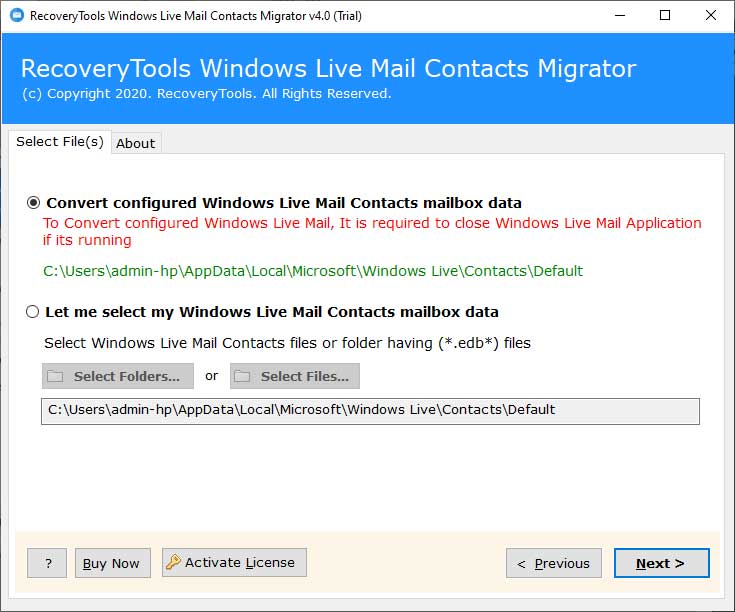
- Now, you can preview the Windows Live Mail contacts and click Next to continue.
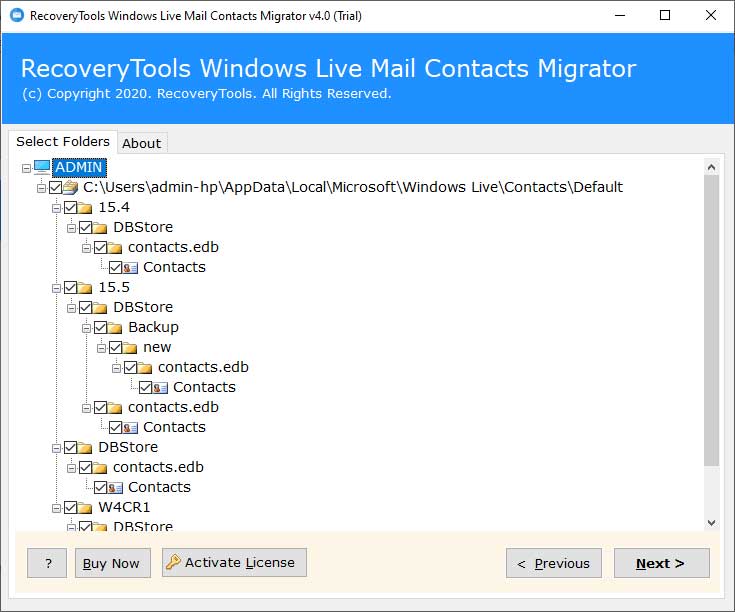
- Now, choose Outlook PST as saving option.

- This application offers multiple filter options like date range, from, to, subject, exclude folder, organizer email address etc. for selective conversion.

- Select the required Destination Path and click on Convert button to export contacts from Windows Live Mail to Outlook.
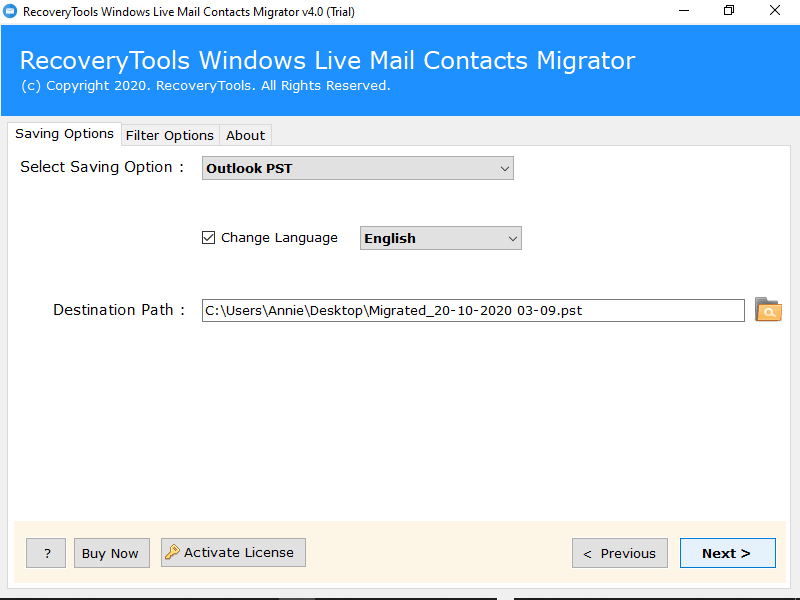
The tool starts exporting Windows Live Mail contacts to PST format. This process will take some moments only. So, please wait. Once the conversion completes, open the converted files into your Outlook account.
Read Similar Blogs
How to Import Windows Live Mail Contacts to eM Client Easly?
Highlighted Features of Windows Live Mail Contacts to Outlook Converter
- Auto-load contacts from your configured Windows Live Mail profile.
- Convert unlimited Windows Live Mail contacts to PST format at once.
- Also, option to re-check selected Contacts.edb files using this application.
- No need to install Outlook application to perform the conversion
- Import contacts from Windows Live Mail to Outlook with all the attached information
- Successfully supports Outlook 2021,2019, 2016, 2013, 2010, 2007 version
- One can install this software on any Windows Operating system
It is now simple for users who want to import contacts from Windows Live Mail to Outlook to do it with the help of this professional software. Let’s have a look at why this sort of migration is necessary.
People Also Ask Questions and Answers
1. How to export contacts from Windows Live Mail to Outlook?
Save your contacts as a CSV file in Windows Live Mail. Then, open Outlook and import the CSV file.
2. Why can’t I export contacts from Windows Live Mail?
Make sure your software is up-to-date, your contacts are fine, and you are using the correct CSV file format.
3. What file format should I use to export contacts?
Use CSV (Comma Separated Values) format to save your contacts, which works with Outlook.
4. Can I export contacts without CSV?
No, you need to use the CSV file format.
5. How to import contacts into MS Outlook after export?
In Outlook, click “File” > “Open & Export” > “Import/Export.” Then choose “Import from another program” and select your CSV file.
6. Can I transfer contacts without CSV?
Yes, if your contacts are linked to your Microsoft account, they will automatically sync with Outlook.
Final Words
After reading the above blog, you will be able to export contacts from Windows Live Mail to Outlook account. Please keep in mind that the given manual process might fail in some circumstances. In this case, just try Windows Live Mail Contacts to Outlook Converter. A PST file is an Outlook Database file, which you can easily import into Outlook. Hope you like reading the blog.


