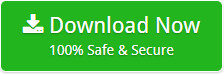Export IncrediMail to PDF with Attachments – Step by Step Guide
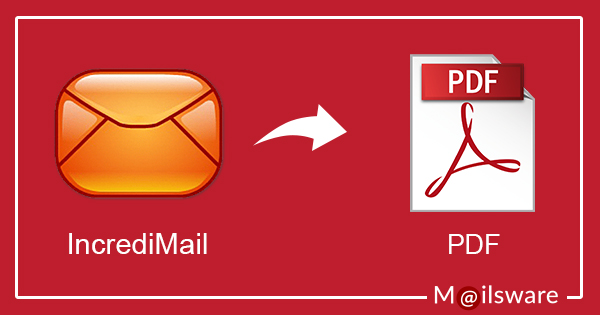
This article is the complete guide for anyone who wants to export IncrediMail to PDF with attachments. Every data migration is an important task and requires complete knowledge. The task is simple and straightforward when it comes to some file migration. But, for complete migration with thousands of file, a trustworthy solution is what users look for. In this write-up, we provide the ultimate solution to export IncrediMail to PDF with email attachments. Also, the error-free solution to migrate IncrediMail IMM, IML, CAB file to Adobe PDF. Therefore, follow the instructions for the accurate result after IncrediMail email to PDF conversion.
Watch Video: How to Quickly Migrate IncrediMail Data Into PDF?
Step-By-Step Process to Migrate IncrediMail Data Into PDF
The tool successfully moves IncrediMail IMM file to PDF, IML file to PDF, and CAB file to PDF format. Therefore, follows the instructions for complete and secure conversion.
- Download the IncrediMail to PDF Converter on your machine. Also, it only supports Windows machine.
- Run the program and go to the Open Folder option.

- Now, Select PDF as the Saving option. Then, click on the Folder icon to select the Destination Path.
- Click on the OK tab to continue the conversion process.

- IncrediMail to PDF migration is in the process and will take some time.

- The migration is successfully completed. Now, check the output data at the Destination Path.
Export IncrediMail to PDF- Reliable & Recommended solution
IncrediMail Converter is an excellent solution for converting IncrediMail emails, contacts, and calendars into PDF format. The software is 100% secure. Also, result-orientated and performs the smooth conversion without glitches. The product can convert any number of IncrediMail IMM files to PDF format by preserving all folder structures and email properties. The application has been intelligently designed to meet the needs of users and save time. The best thing about this product is it maintains the hierarchical structure of IncrediMail mailbox.
How to Locate IMM file from IncrediMail Client Application
Follow the below-mentioned instructions to obtain IMM files through IncrediMail.
- Launch IncrediMail Client application on Windows Based System.
- In IncrediMail client go to the Tools tab and select “Option” feature.
- Then, click on General Tab and go to settings option for take data folder location.
- Copy the path and use the RUN utility to access the path or determine the location of the IMM files.
To check the default location of IMM file on Windows XP and below version, click on:
C[Windows Drive]:\Documents and Settings\{User Name}\Local Settings\Application Data\IM\Identities\[Guid]\Message Store\
To check the default location of IMM file on Windows 7 and Higher Versions, click on:
C[Windows Drive]:\Users\{User Name}\AppData\Local\IM\Identities\[Guid]\Message Store\
Here, you can find IMM files of each Email folder or Labels corresponding folder existing like Inbox. imm, Sent. imm, Trash.imm, etc.
Overview of IncrediMail
IncrediMail is an email program that comes with an attractive interface that enables you to tailor an interactive experience. Unlike, other email clients it also offers services like contacts, calendars, notes, etc. The e-mail client offers numerous customizable and personalized special features as well as an ever-growing web gallery with interesting content.
Benefits of using IncrediMail to PDF Converter
- The software provides the dual option to select the bulk IncrediMail Mailboxes files at once which makes the entire process fast and easy.
- The product allows users to transfer unlimited numbers of IMM files to PDF without any interruptions.
- The applications have an easy-to-use interface and provide the option to display all Email folders as well as Email in the software panel. This helps the users to select the required folder quickly.
- The utility by default saves the resultant file at the Desktop location. The user can also select the Destination of resultant files according to their needs.
- The software is 100% professional. In addition, provides accurate results without any loss of information or data leakage.
- The tool is compatible with all the versions of Windows including Windows 10 and Windows Server 2019 Editions and below versions.
- The software is risk-free from any attack of virus and malware.
The Closing Thoughts
In the above post, we explained the ultimate solution for converting IncrediMail emails, contacts, calendars to PDF format. It is the easiest and convenient method. During the conversion process, the software does not interfere with data integrity and provides user-expected results. If you have questions about products, contact our 24/7 support team. Also, download the trial version of the software. Once satisfied, get the licensed edition.