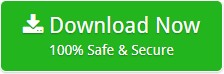Get the Most Trusted and Free Ways to Convert OST to PST Format
Many users use to create an OST file to work in Offline mode to save data when they work offline. To open OST file’s data, users need connection with exchange server or convert OST to Outlook Data File. But what you are going to do if you do not have a server.
OST files and PST files are completely different from each other. Outlook does not offer any option to import OST files in Outlook directly. And you can’t open OST files with Outlook by using open with option. In such condition, the only option left is, convert OST File to Outlook PST file format and for this, we have two primary methods. So, if you are in need to convert OST files to PST format then please continue reading the blog.
Before we get into the details of how to convert OST to PST, we’d like to address some common questions from users
“How do I convert Outlook OST files to PST 2019 ? Please suggest me a reliable solution.”
“I have a large number of Exchange OST files and I want to convert them into PST format. Is there any solution to convert Exchange OST to PST format ?”
“How to convert multiple OST files to PST along with attachments at once ?”
“I have many Outlook OST files and I want to convert selective Exchange OST to PST format. Please suggest me a reliable solution.”
Like the above queries, the requirement of different users is different. Suggested tool is helpful to resolve all type of OST to PST Migration queries.
Free ways to convert OST to PST format – Check out the options
When converting OST files to PST format, there are various free and reliable options available. We’ll go through them step by step in the next sections. So, have a look at this.
Method 1: Exporting your mailbox as a PST file
- Log into Outlook using the Exchange account associated with the OST files. Additionally, to convert OST mails to PST, use this straightforward procedure:
- Choose Files >Open & Export >Import & Export from the menu bar.
- After selecting Export to a file, proceed to the next step.
- Choose the second choice, Outlook Data File (.pst), and then click the Next button to proceed.
- Select the folder from which you wish to export files and then click the Next button.
- Select the location where you want to store the new PST file and the choices for dealing with duplicate items from the drop-down menu.
Note: Providing a password for the PST file is an optional step, and you can proceed without completing it.
Method 2: ‘Archiving’ can be used to save OST emails to a PST file
The Auto Archive technique in Outlook will allow you to store the items from an OST file in a separate PST file by activating it. It is possible to keep the size of your mailbox moderate by using this strategy. Whenever the size of the mailbox increases, and there are several messages that are older than the mailbox and you do not require them to remain in the mailbox, you can quickly move them to the archive folder by selecting them from the message list. To activate automatic archiving in Outlook, just follow the instructions outlined below.
- Open the Outlook app and select File > Options from the File menu.
- Select Auto Archive Settings from the Advanced drop-down menu.
- Choose the number of days you wish to perform auto archiving for and click “Save Changes.” Choose the location where you want to save the archived file, as well as the archiving parameters, and then click Finish.
- As a result, mailbox objects from your OST file will be saved to your PST file in accordance with your archiving preferences.
Method 3: Most recommend and trusted solution to convert OST to PST without Outlook and Exchange
OST Converter Software is the professional utility in order to convert multiple OST files to PST at once. The tool has the ability to import emails from Outlook OST to PST along with attachments. The application allows users to maintain all the properties while exporting OST files to PST format. There are only a few steps to import OST files to Outlook PST format. The steps are as follows:
- Download the app by clicking on the following button.
- Open the software and select either the Select Files or the Select Folder options.

- Once the files are loaded, you may press the “next” button.

- Select PST from the list of available file types when prompted for a save location. Begin the procedure by selecting the target path and pressing the next button.

Benefits of the OST to PST Converter Software
It is a safe and reliable application to convert Exchange OST to PST format. The tool allows you convert multiple OST files to PST format at once. With this tool, one can easily import OST emails to PST along with attachments. During OST to Outlook PST Conversion, the tool maintains all the properties. OST to Outlook PST Converter comes up with the very simple user interface. There are so many facilities provided by the tool which make it unique.
- It is a safe, secure, and reliable application to export OST to PST format.
- While converting OST to PST, the tool maintains all the properties.
- Exchange OST to Outlook PST Converter is completely Windows based application.
- The tool supports all the edition of Microsoft Outlook like 2019, 2016, 2013, 2010 & older editions.
- There is no file size limitation imposed on the tool to convert Outlook OST to PST format.
- With this tool, one can easily convert OST to PST without Outlook installation.
- The tool allows you to convert selective Outlook OST files to PST without losing a bit of information.
- It also has the ability to split PST file by 2 GB, 5GB or 10 G as per the requirements.
- During Exchange OST to PST Conversion, one can also hit on the stop button to end the process.
Its time to wrap up the guide
In todays guide, we have provided the free ways to convert OST to PST format. The methods that have been offered are entirely safe and secure. If you have Outlook and Exchange connectivity, the first and second methods described above are appropriate. However, if you need to convert OST to PST without the use of a third-party tool, you may simply download the third-party app that has been recommended.