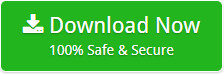Google Takeout to Office 365 Migration in a Few Steps

Here, get the best Google Takeout to Office 365 migration tool and perform your task.
One of the most difficult tasks organizations perform at the end of the day is not treating customers, managing employees, or planning how to improve the productivity of their business. It’s preserving the digital files (data) which constitute the base of their organization.
Data is at the heart of almost all business decisions. So, preserving data securely is more important than saving your money in the bank account. As you are earning money through data only.
In this article, we’ll discuss how to migrate email from Google Takeout to Office 365. This is a query for a large number of users. If you are one of them, please do not open a new tab. Continue reading!
How do I Convert Google Takeout to Office 365 Account?
To migrate data from Gmail Google Takeout to an Office 365 account. The very first thing is required is MBOX files. So let us check the steps to get Google Gmail MBOX files:
- Sign in to your Gmail account to sign in to Google Takeout.
- Select the “Download Data” option from the navigation bar.
- Select the “Create Archive” option from the list of options >> select “Mail”.
- Now you will get all the data in the Zip file.
- After unzipping the file, you will receive all emails in MBOX format.
Now you have MBOX files with you, all you have to do is import MBOX files into Microsoft 365. The best solution for this conversion is the MBOX Converter.
Thunder Migrator? How did this happen in the frame? We are talking about Google Takeout to Office 365 migration? Do these questions strike you? No problem, your answer is here. Thunderbird & Google Takeout both supports MBOX file. As a result, you can easily convert your Google Takeout file to Microsoft 365 using software.
How to Migrate Google Emails to Microsoft 365?
Download the tool:
- Install and run the tool and select MBOX files or Folder.

- Check the required folder which you want to migrate from MBOX to Office 365.

- Select Office 365 file saving option from the given list. Also, add the credentials of the Office 365 account.

Note: If you are an admin, then please select I am Admin Feature.
- If you want to check this option, then run your Office 365 account.

- Click on permissions the select Hygiene Management and then choose on plus “+” icon to add “Application Impersonation” role.

- Select “ApplicationImpersonation” then, click on Add >>Ok button.

- Select the “+” icon to add admin account members list.

- Choose the member >>Add button >> Ok.

- Choose the “Save” option. After, the completion of the update, you will get a message of completion. Then, click on Ok.

- Now, add mailbox delegation access for the administrator. Then, choose on Recipients.

- Select “Mailbox Delegation” >> “+” icon to add Full Access to “Admin”. After that, click on the Save button.

- Lastly, enter the credentials of the Office 365 account. Then, click on the connect button.

Reasons for Migrating Google Takeout to Office 365
A lot of users and organizations in the world widely want to transfer their archived .mbox files to Office 365 account because of its cloud facility. Besides, Cloud facility there are other amazing features are as well:
- Office 365 comes with all MS Office programs with cloud facilities.
- Microsoft 365 administrators can control all O365 user accounts.
- Easily access Microsoft 365 from anywhere with any computer.
- Office 365 comes with the latest security features. Also, with patches.
Benefits of Thunderbird File Converter – MBOX to Office 365
- It is a fully automated software that only requires Office 365 credentials to complete the task. Moreover, it does not require any external application for the conversion process.
- The tool retains all email items such as attachments, to cc, bcc, signatures, topics, HTML links, internet titles, and more.
- The software is ideal for uploading multiple MBOX files to Microsoft 365 cloud at a time. Also, saves users time and effort.
- This application provides two options to select the MBOX file from the computer as a selected file or select a folder. So, choose an option as per need.
- It is a Windows-based software that supports all new and previous Windows operating systems. In addition to the latest Windows Server version.
The Final Words
The process of moving data from Google Takeout to Office 365 is easy with the mentioned tool. Also, it is an automatic solution. In most cases, Thunderbird Migrator brings benefits to its users. This Thunderbird Migrator is a well-suited program with all necessary features. So don’t fall into the market trap. And, make your bet on the Thunderbird Migrator.