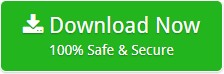How Do I Manually Backup IncrediMail ? Complete Guide

When we talk about the most common Desktop-based email clients, IncrediMail is one among of them.
Recently, IncrediMail has announced that its services will be shut down on March 20, 2020.
That’s why, users are looking for a solution to backup IncrediMail emails.
Also, they have asked questions like “How do I manually backup IncrediMail ?”.
Therefore, this post will shed some light on the topic of backup IncrediMail emails manually as well as with the help of an automated solution by using IncrediMail Migrator. So, keep reading the blog and get your query resolved.
How Do I Manually Backup IncrediMail? Learn the Steps
The user can follow the steps to export the IncrediMail emails to .eml file format.
- First Launch, IncrediMail 2.0/2.5 on your System.
- Choose the email that you want to backup as shown below.
- Then Click on File >> Save As option.
- After clicking Save as an option, a new window will open. Choose the location where the file is saved. Also, provide a File name box. Then select .eml format from the drop-down menu from the Save as type, then click on the Save button.
Why Manual Process is not a Good Choice for Users?
So far we have resolved the problem “How do I manually backup IncrediMail” By Executing the above process the user can save the IncrediMail email in .eml format. But, if you want to export more than one email then you have to follow the entire steps again. So, this is not considered to be the best solution. So, we would like to recommend you go with the suggested expert solution. It is a cost-effective application to back up IncrediMail emails along with all properties.
Safe and Reliable Approach to Backup IncrediMail Emails
To backup IncrediMail emails, the user can take the help of one of the best software named IncrediMail Migrator. By using this amazing software the user can easily backup IncrediMail data folders (emails, contacts, attachments, address book, calendars). This software provides the option to add Single as well as multiple IncrediMail files. Also, this application provides various export options to migrate IncrediMail emails Outlook PST, EML, MSG, EMLX, MBOX, MBX, PDF, RTF, and HTML. IncrediMail Migrator Wizard can convert IncrediMail IMM, IML, IM, CAB, and DB files/folders to Thunderbird, Gmail, G Suite, Yahoo, Imap, etc. There is no need to have advanced technical knowledge to use this application. Also, it has a simple and self-explanatory user interface so that everyone can easily use this application.
Follow the Steps to Backup IncrediMail Mails
1. Download the tool on your Windows machine.
2. The tool automatically detects email folders of your configured IncrediMail profile.

OR
Select IncrediMail Files or Folders manually.

3. Now, choose the required data folders and click on the Next button.

4. Select the required file-saving option.

5. Lastly, select the destination path and click on the Convert button. The tool starts converting IncrediMail data to the required place. Please wait until the process is completed.

Conclusion
Considering the user’s Query How do I manually backup IncrediMail, we have provided the manual as well as an automated solution for the same. The user can take the help of a manual solution but this process has lots of limitations. This consumes more time and effort. So taking the help of an automated approach by using IncrediMail Migrator is the best solution to tackle this problem.