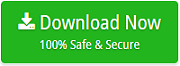How to Backup Mail.com WebMail Account to Multiple File Types ?

Email messages are the most irreplaceable thing to lose for everyone. If they store some important data then you may suffer a lot if they get lost. If you are using Mail.com account then please be careful while organize and managing your email account. Due to the certain time of inactivity will lead to deactivate or deletion you Mail.com account. If you want to keep active your Mail.com account then you have to login account in first 6 months. Else it will close your account. To overcome these issues, it is suggested to keep the backup of Mail.com Webmail account. So, in this blog, we are going to recommend the finest solution to download or backup Mail.com emails. Before going to the solution, let’s take a small overview of Mail.com account.
About Mail.com
It is a most popular webmail provider that provides the web-based email client service and online web portal and. It is owned by “German Internet company United Internet”. With the help of Mail.com, users are able to access news, articles, videos, and a free webmail application service with the unlimited storage capacity. But, to avoid the account deletion or data loss issues, it is good to create a copy of Mail.com email account.
How to Backup Mail.com Webmail Account ?
If you are looking for any trick to manually create Mail.com backup then please do not waste your time. For this, you have to take the help of any third-party software. I would like to recommend Email Backup Software. Using this application, one can create an unlimited Mail.com email backup. It is a risk-free application that provides the accurate and safe backup.
The tool allows you to create Mail.com copy to PST, PDF, MSG, MBOX, EML, EMLX, HTML, MHT, DOC, RTF, XPS, file formats. Email Backup Software also allows you to directly import Mail.com to Office 365, Outlook.com, Apple Mail, Windows Live Mail, Thunderbird, Zimbra, Lotus Notes, Gmail, G Suite, Yahoo, Rediffmail, IMAP account. It does not take a lot of time and one can create the backup of Mail.com email account by following the simple steps.
Steps to Create Mail.com Backup
Download the tool on your Windows machine.
- Install and open the software and select Mail.com application.

- Enter the login credentials of Mail.com account and click on Login.

- Now, check the required folder and select File Saving Option and click on Backup.

- Lastly, the software starting creating a backup from Mail.com to select the file format. Please wait until the process completes.

Advantages of Mail.com Backup Software
- During installation, the tool allows users to change the default language. So, users can set the language as per their need.
- No need to install any external application to import Mail.com emails into any other account without any trouble easily.
- One can install this application on any Windows Operating system as it successfully supports all the Windows edition.
- Professional Mail.com Backup Software comes up with a very simple graphical user interface for the ease of users.
- This application allows users to selectively import Mail.com database to multiple file formats or email services directly.
- Using this application, users can easily select or browse the required destination path to save the converted data easily.
- Email Backup application also provides an Advanced filter option to set a specific date range to make the conversion easy.
- Provides multiple file naming convention options to change the default name of file to easily access and manage.
Final Words
In this blog, we have described a reliable solution to create Mail.com Backup. Using this software, one can get the unlimited backup of Mail.com email account. The tool also came up with the free DEMO edition by which one can easily check the complete software working and functionality.