How to Open EML Files – Free Solutions
Summary- “Many users use EML files daily to store their important data. But sometimes users want to open EML files for various reasons. However, some users don’t know how to access EML files. Therefore, this guide discusses multiple manual methods and a professional solution to view and read EML files easily and efficiently.”
Nowadays, emails have become an essential part of our daily communication. The EML file is used by multiple email clients to store email messages. If you’ve ever found an EML file on your computer and wondered how to open it, then you’re not alone.
Since these files might seem difficult to work with at first look, they are simple if you understand how. Therefore, here we discussed multiple methods with a step-by-step guide that will help you to open EML files easily and securely. Isn’t it helpful? If yes, keep reading the blog to learn about the various methods to access the EML files.
Key Highlights
- Understanding EML File Format
- Usual user queries
- How can you open EML file easily?
- A topmost solution to open a .eml file with attachments.
- Some eye-catching features of the expert tool.
- Conclusion
Understanding EML File Format
Before diving into the methods used for accessing EML files, it’s important to learn about EML files. The EML file is a standard file format, that stores an email message with attachments and its attributes, including date, subject, sender receipt, and more. Various email clients, such as Thunderbird, MS Outlook, Thunderbird, Apple Mail, and many more, use EML files to save email messages. Also, these email clients allow users to open or read the email message. Let’s read some everyday user queries to open EML format file in the below section.
Here are Some Common Scenarios Where Users Encounter Difficulties Opening EML Files:
Please note that our support team receives all the queries mentioned in this section. They were not picked from any website.
Scenario 1: “I got multiple EML files along with attachments from the Thunderbird email client. I downloaded all the .eml files, and when I tried opening EML in the browser without Thunderbird, there was no response. I want to see my EML data in the browser. How can I do that?” – Stephen Forbes
Scenario 2: “My project manager has shared all the images for an ongoing project in the .eml file. After downloading .eml photos from Gmail, I can’t open the image. Can someone tell me how can I open an EML file on the Windows 10 OS?” – Edward Williams
Scenario 3: “While clearing the data from my hard drive, I notice a folder of EML with 100+ files with the .eml extension. For now, I am using MS Outlook as my primary email client. So, can anyone suggest to me that how I can open EML in Outlook?” – George Gilbert
From the above-mentioned, it is clear that users think that opening an EML file is a challenging task. But, not anymore. In the next section, we will discuss how you complete the task of opening an EML file by using multiple methods. So, here we go!
How Do I Open EML File?
There are multiple methods available to open an EML file. Here, we mentioned some common and manual ways to access EML files easily and safely.
How to Open EML File Without Thunderbird?
If you don’t have Thunderbird email client in your system, you can still open EML files without it. However, this method requires you to change the extension of the EML file to MHT. Follow the below-mentioned steps to learn the opening process of EML files without the Thunderbird email client:
1. Select the EML file that you wish to access.
2. Right-click on the chosen EML file and pick the “Rename” option.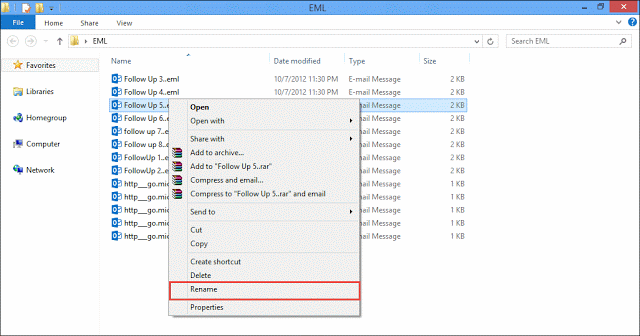
3. Remove the .eml and type .mht then, press “Enter”. 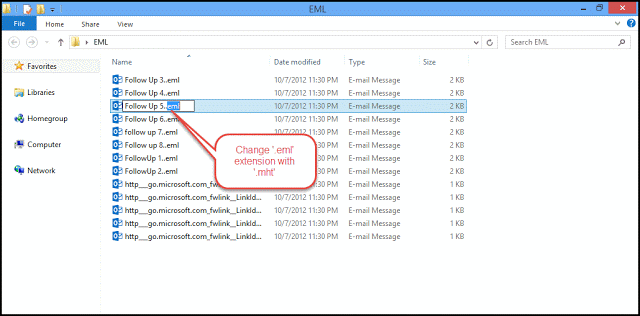
4. A warning message box will appear in which you must click “Yes”. This will continue the procedure of reading EML files without Thunderbird.
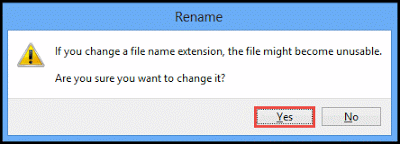
5. Right-click on the converted file.
6. Choose “Open With” and select your desired web browser to open the file.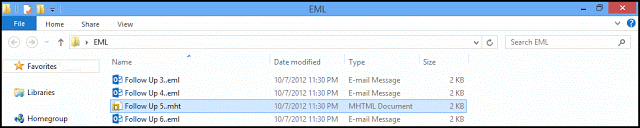
7. Repeat the above steps (2) to (6) for all EML files that you want to view.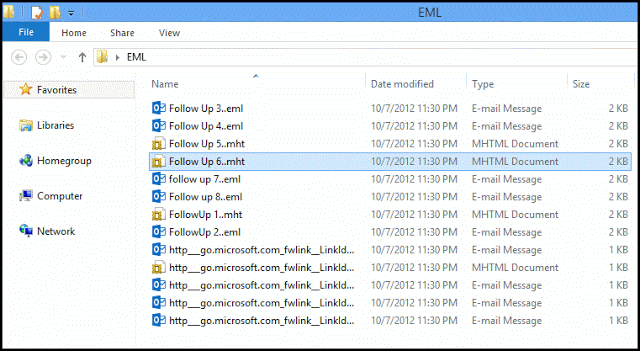
Using MS Outlook
- Select the EML file that you want to open.
- Right-click on the selected EML file.
- Select “MS Outlook” from the “Open with” drop-down list.
Drawbacks
- Opening EML files in Outlook can be slow, particularly if you have a large number of files to open. This is because Outlook needs to visually open each file individually, which can take some time.
- Also, this approach works if your computer already has Microsoft Outlook installed.
On the Windows 10 Mail App
- Navigate to the folder where your EML file is stored.
- Right-click on the EML file and choose “Open with” > “Windows Mail.”
- The Windows 10 Mail program will open the EML file.
Drawbacks
- Opening EML files from unknown sources may pose security risks, as they may contain malware or viruses.
- Large EML files may not be compatible with the Windows Mail app, and it may cause some serious issues when opening the file.
On Any Browser
- Open your web browser and visit the website https://freefileviewers.com/eml/.
- Upload your EML files by clicking the “Select Files” button or by using the drag-and-drop method.
- Now, click the “Preview Message” option to proceed.
- Next, scroll down to view EML messages and attachments.
One of the Most Powerful Ways to Open EML Easily
As we can see, each approach comes with various drawbacks. Therefore, to overcome these drawbacks, you can use a one-stop solution that is simple and quick to open a .eml extension file Mailsware Free EML Viewer. With the help of this software, users can preview the email message along with the properties. It allows users to open bulk .eml files along with attachments without any data loss.

If you want to open and view EML files through multiple applications then this is the best software to accomplish that task. This software is an excellent option for individuals, businesses, projects, and others. It has a simplified interface and is quick to work with no loss. It has many advantages to open EML, such as maintaining message fidelity, file naming options, support for non-English text messages, and more. Now, let’s go over the easy methods for opening EML files.
Know how you can open EML file in the right way – Stepwise Instructions
Before we move on to the step-by-step process of opening multiple .eml files online, let’s learn about the trial edition of the software.
Testing the EML Opening Tool
Want to test the features and functionality of the EML opening tool free? Download the free trial edition of the software that allows opening the first 25 EML files with all information. After that, switch to the license edition of the tool to read multiple EML files with attachments using advanced features.
Follow the quick steps for opening a .eml file without any email client dependency.
Open EML File Permanently on Outlook With Attachments
The EML Conversion toolkit also allows opening .eml messages in Outlook 2016, 2019, and more. For this, follow the mentioned steps:
- Launch the reliable tool to open the .eml file.
- Tap on the “Select Folder” and search for the EML folder, then click the “Open” button.
- Now, check the .eml file and view all the details in the “Preview” window.
- Click the “Convert” tab and select “PST” as the file-saving option.

- Specify a location to get the output results.
- Hit the “Convert” button to start the conversion.
In a couple of minutes, the conversion completes. The software automatically opens the resultant folder at the user-mentioned location. Now, users can easily open PST files in MS Outlook.
Using Gmail
There is no direct option available to open mail files in Gmail. However, if you want to access the mail data files in Gmail then you have to convert your files by using this EML to Gmail Software.
The mentioned software has many valuable advantages. Let’s have a look at it.
Some Eye-Catching Features of EML File Opening Tool
- With the help of this software, users can open and read single as well as multiple EML file information in bulk without any size restriction.
- Users can preview complete email messages along with the embedded attachments with all attributes like To, From, Subject, etc., and metadata of the messages.
- This utility can maintain the formatting and structure as well as it can preserve email message properties of the email message file while opening the EML files.
- Completely standalone software which means there is no need to install any other email client or application to open EML file.
- The software is compatible with all the latest and previous versions of Windows Operating System.
The Conclusion
In this guide, we discussed various methods to open EML files including manual and automated solutions. While manual methods have limitations, the automated solution offers a comprehensive and efficient way to open EML files without any email client dependency. Also, this automated solution provides a free trial version of the utility to users to test the features and functionality of the software. Now, opening an EML file is no longer a challenging task for anyone.


