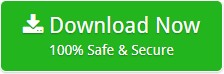How to Transfer IncrediMail to New Computer ? Complete Guide
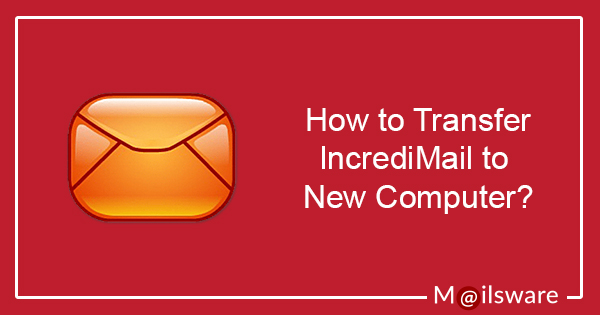
As IncrediMail is going to obsolete soon it is recommended to keep your crucial emails and other data safe with yourself. And, if possible, then transfer IncrediMail to another computer or platform. In case you are already thinking the same and searching the ways to transfer IncrediMail to a new computer / PC / laptop then, you have landed on the right page. Here, we will show you how to transfer IncrediMail to a new computer using some simple methods. So, keep reading this article.
Let’s start with a quick introduction to IncrediMail
IncrediMail is an amazing email client that allows you to compose, send, or receive emails over an Internet connection. Writing emails with IncrediMail is really fun and it’s so funny that you don’t want to do anything else. Yes, really. And…this is so because it allows you to insert audio and various other types of graphic elements in your emails. For example: colorful backgrounds, originally animated emoticons, crazy sound effects, and funny animations. Basically, IncrediMail is full of colorful templates that can be customized as per current requirements. Besides, it is easy-to-use, simple, and highly responsive emailing client.
Well, every incredible technology has its own pros and cons and so has IncrediMail. Since it is easy to operate, transferring IncrediMail 2.5 to another computer is not that easy.
How to Transfer IncrediMail to New Computer?
IncrediMail Migrator is the most powerful and secure software that allows to export of IncrediMail data folders like Emails, Contacts, Address Books, Calendars, and Attachments into various file formats. With the help of this automated utility, you can export your IncrediMail IMM, IML, IM, CAB, and DB files/folders to PST, MBOX, EML, EMLX, PDF, DOC, HTML, Thunderbird, Office 365 and so many other file formats and email clients. Later, the exported IncrediMail data can be transferred and accessed with new computer or some other supported device. The software will not make any changes in the original hierarchy of IncrediMail folders throughout the IncrediMail 2.5 transfer to new computer process. So, you don’t have to worry about data manipulation or it’s hierarchy.
Simple Steps to Transfer IncrediMail to New Computer
- Download and launch IncrediMail Converter Software on your Windows machine (The demo edition supports to conversion of 25 data items. For unlimited conversion, please purchase the licensed edition of the tool.)
- Load your IncrediMail data to the software using the following options:
Convert configured IncrediMail mail data: Choose this option if you are still using IncrediMail as your email client and want to export data directly from the configured device.
Select IncrediMail mailbox data manually (.imm, .iml, .db): Select this option if you know the exact location of your IncrediMail data files and add IMM, IML or DB files to the software. You can add multiple IncrediMail files or folders directly to the software.
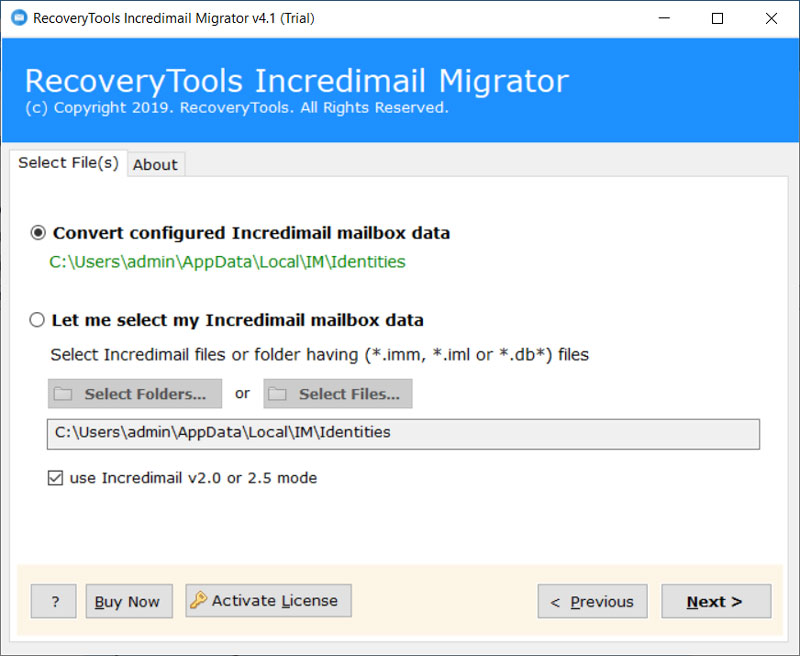
Now, choose IncrediMail v2.0 or v2.5 (whatever you are using currently) and select the export file format as per your choice to resolve how to transfer IncrediMail to new computer problem
- After this, select all the files or folders you want to transfer IncrediMail 2.5 to another computer and choose the export format as per your new email client or platform
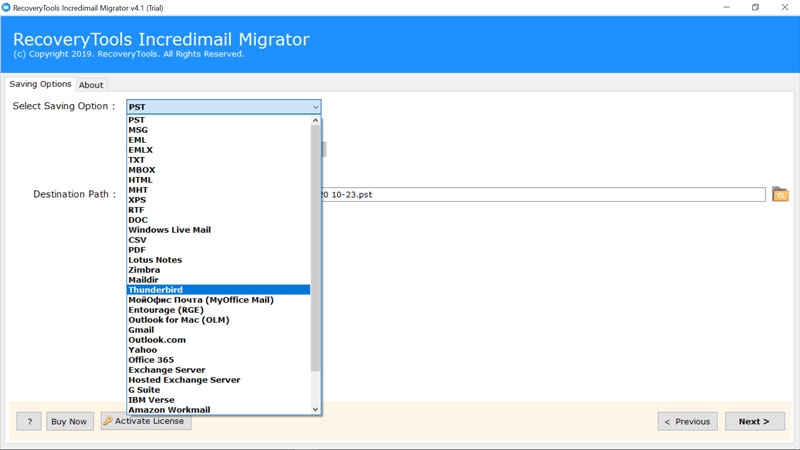
- Eventually, select the destination location to save the resultant file and hit the Next button to proceed IncrediMail 2.5 transfer to new computer.
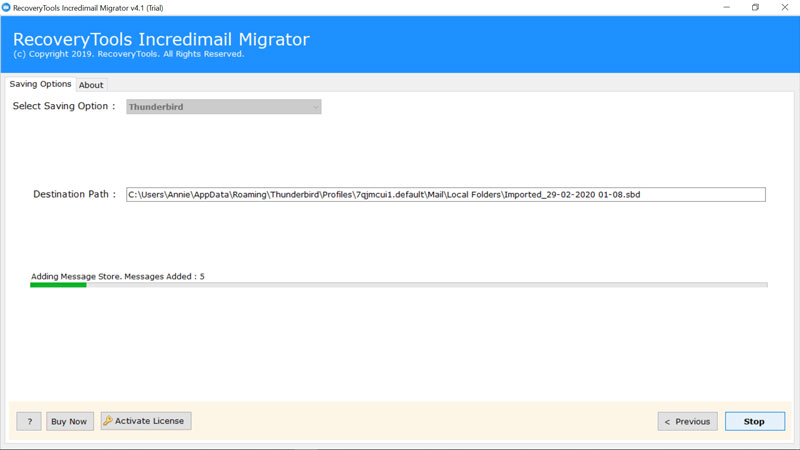
All the IncrediMail emails will get exported into the selected file format right after this. Now, you can transfer IncrediMail to another computer using any cloud service or physical devices like USB, Pen Drive, Hard Drive and access IncrediMail emails from new computer without any difficulty.
How to transfer IncrediMail to new computer issue SOLVED!