How to Take iiNet Email Backup on Windows? Simple Steps
Making a copy or backup of your emails stored on the iiNet email service is referred to as “iiNet email backup”. Email services are provided by Australian internet service provider iiNet to its users. To save an additional copy of your emails in case of accidental deletion, server problems, or other data loss scenarios, you should back up your iiNet emails by exporting or storing them to another location, such as your computer, an external drive, or a cloud storage service.
Why you Need to Download iiNet Emails For Backups?
- Data security: Recover from accidental deletions or problems with servers.
- Security: Protect yourself from ransomware, phishing, and hacking.
- For Legal Purpose: Follow all legal and regulatory obligations regarding email retention.
- Migration Ease: Easy transfers to new systems or providers.
- Accessibility: Maintain structured archives and access emails even when offline.
- Business Continuity: Use multiple backups to ensure failure recovery.
Keeping a iiNet email backup ensures that your data is accessible, safe, and secure.
How to Create iiNet Email Data Backup?
There are two techniques that you can follow to create a backup of iiNet emails. The manual technique and the pro technique It will depend on the technique you select and the email client or backup service you are using, creating an iiNet email backup may require multiple steps.
Manual Method to Take Backup of iiNet Emails
You can back up your emails straight from the email client if you use Outlook or Thunderbird to access your iiNet email. If you are using MS Outlook then follow the steps below:
- Firstly, open Outlook and go to File > Add Account.
- Now, enter your iiNet email address and follow the prompts to set up your account.
- After that, go to File > Open & Export > Import/Export.
- Now, choose Export to a file and click Next.
- Next, select Outlook Data File (.pst) and click Next.
- Choose the iiNet email account you want to back up and click Next.
- Choose a location to save the PST file and click Finish.
- Lastly, store the PST file in a safe location, such as an external hard drive or cloud storage.
Download iiNet Emails Using Thunderbird
- Go to Tools > Account Settings > Account Actions > Add Mail Account after opening Thunderbird.
- After entering your iiNet email address, set up your account.
- Install Thunderbird’s ImportExportTools NG plugin.
- In Thunderbird, right-click on your iiNet email account.
- To export all of the messages in the folder in the EML format, select ImportExportTools NG.
- Select the location where you want to store the iiNet email backup.
- Put the exported emails stored in a secure place.
Pro Method to Create iiNet Emails Backup
The best solution to overcome a situation like this is to back up iiNet Webmail. You can easily download iiNet files to a computer with the Email Backup Application. It is a reliable and professional third-party tool to quickly back up iiNet business emails with attachments. Both home users and professionals can trust this solution to perform full iiNet Webmail backup.
Now, take a look at the step-by-step process to back up iiNet business emails with attachments.
How to Download iiNet Emails? In Simple Steps
- Download and install the iiNet email backup tool on your Windows machine. Then, follow the text-based guide with screenshots to effectively back up iiNet files with attachments.
- Start the recommended utility. Select IMAP Server from the source list
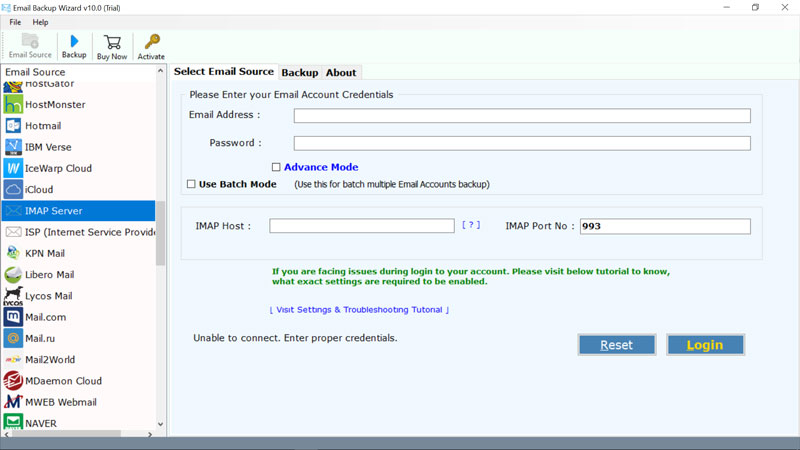
- Fill iiNet webmail login credentials such as email address and password. Then, fill IMAP details – IMAP Server: mail.iinet.net.au and IMAP Port: 993. Click on Login.
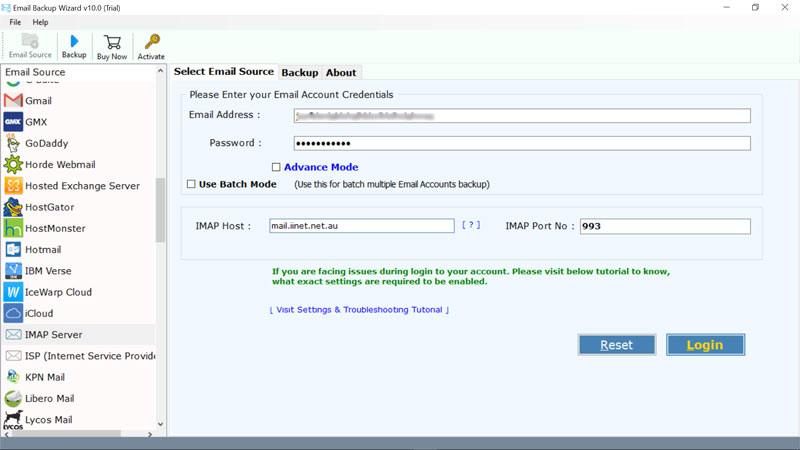
- Check the required iiNet folder to take complete backup.
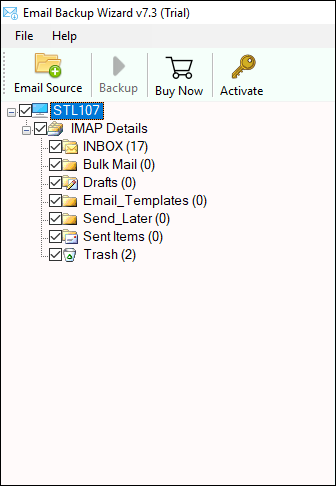
- Now, choose the required file saving option as we have selected Gmail as saving.
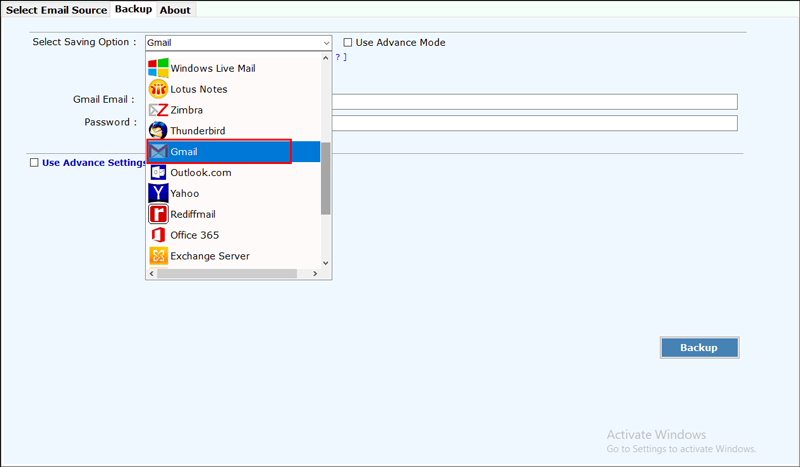
- Enter the credentials of Gmail such as email address and password. Finally click on Backuo button.
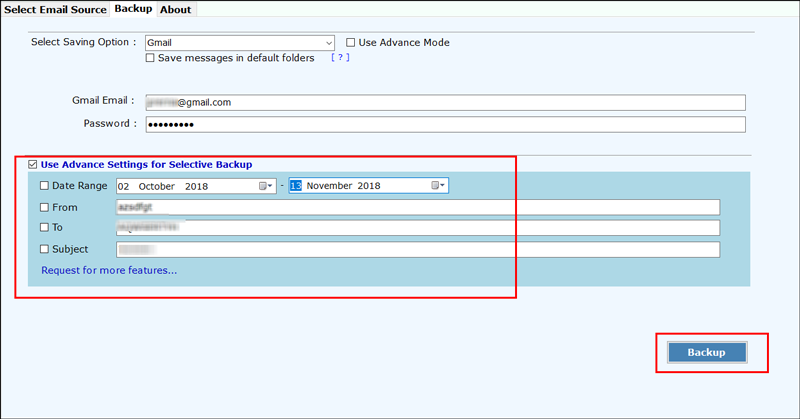
Take a Look at Other Alternatives to Backup iiNet Emails
Here’s a complete list of all the options offered by the iiNet backup tool to download iiNet files.
- File Formats: The software helps to take iiNet email backup in multiple file formats such as iiNet to PST, iiNet to EML, iiNet to PDF, iiNet to MBOX, iiNet to HTML, iiNet to RTF, iiNet to DOC and more. Email Client Application: The solution helps to download iiNet business emails to multiple email clients such as iiNet to Thunderbird, iiNet to Windows Live Mail, iiNet to Zimbra, iiNet to Lotus Notes, etc.
- Email Client Services: This program allows you to create iiNet Webmail backup into popular cloud applications such as iiNet to Gmail, iiNet to Yahoo, iiNet to G Suite, iiNet to Office 365, iiNet to Exchange Server, iiNet to Shaw Mail, and more.
Top 5 Benefits of Using iiNet Email Backup Tool
- 100% User-Friendly & Secure: The software is a simple-to-use solution that doesn’t require technical knowledge to backup iiNet email with attachments. Also, it is completely free from any type of errors.
- Get Complete iiNet Email Data Backup: This solution has no limitations and is capable to provide the backup of iiNet files and folders with accuracy. It doesn’t lose any bit of data during the process.
- Maintain email properties: The utility is an ultimate solution to get iiNet webmail backup with accuracy. All the email properties like attachments, header, images, signature and more are preserved by the solution.
- Intuitive and Consistent GUI: The interface of this application is clean, clear and well-designed. All the tabs work properly. Both technical and non-technical people can easily use the application.
- Windows Supportive: This software is compatible with Windows OS to take iiNet email backup. Users can run this application on any of the Windows edition and complete the process.
Bottom Line
To sum it up, you must backup your iiNet emails regularly to protect your data from threats such as server malfunctions, inadvertent deletion, and more. You can make sure your emails are securely kept using either professional programs made for iiNet email backup or manual ways with email clients like Thunderbird or Outlook. Performing routine backups improves data security and makes downloading and accessing your emails easier. To ensure data availability and integrity, it is a good idea to maintain an email backup of your iiNet communication, it whether you opt for an automated system or a manual process.


