Learn How to Import eM Client into Outlook – Complete Guide

In this blog, we are going to cover how to Import eM Client into Outlook. eM Client is a Windows-based email application by which users can easily send and receive emails, manage their calendars, contacts, tasks, etc. It provides so many facilities like- synchronized with Gmail, Yahoo, etc. But Outlook is much easier and it comes up with advanced security functions as compare to eM client application. So large number of users want to import eM Client into Outlook.
How to Import eM Client into Outlook ?
In order to import emails from eM Client to Outlook, first you need to export eM client emails to EML file format. After that take the help of MailsWare EML to PST converter to import EML files into Outlook easily. This software is helpful for the users who want to batch convert to save their precious time. It does not corrupt or modify any information while converting emails.
Export Emails From eM Client as EML File
- Run eM Client and go to “File” menu then click “Export” option

- From the Choose action, select “Export to .eml files” and click on “Next” button

- After that “select required mailbox folders” and then click “Next”

- Select “destination directory” to save exported files and click “Finish”

Convert eM Client EML Files into Outlook PST
You need to just following all these steps to perform EML to PST Conversion in an easy way
1:- Download EML to Outlook PST Tool and launch it into the system
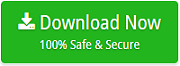
2:- Select the folder which having EML files

3:- See the preview of EML messages and attachments then click convert option

Step 4:- From the saving option, select PST format

5:- Choose desired destination path to save PST file and press the convert button
6:- The tool provides progress report of live conversion from EML to PST

After these steps, check the select location to access resultant PST file. The tool completely convert eM Client EML files into PST format without disturbing or losing original formatting of emails and attachments.
How to Import Converted PST File into Outlook
Once you can convert EML messages to PST format, it is easy to import PST files into Outlook by following the given below steps-
- Open Outlook >>click File menu >>Open & Export >>Import/Export

- In the Import and Export Wizard Windows, select Import from another program or file and click Next

- Click Outlook Data File (.pst) and click on Next button

- Browse to the PST file you want to import and press Next

- Select the folder(s) you wish to export and click Finish
Benefits of EML to Outlook PST File Software
The tool comes up with several benefits and advantages to convert eM Client EML files to Outlook PST format. Some of them are given below-
- Option to import selective or multiple EML files into PST at one time
- User friendly interface and does not take time for installation and run
- The tool is able to merge large number of EML messages to single PST file
- It convert EML to PST with all inline and embedded attachments of emails
- Supports to import eM Client into Outlook 2019, 2016, 2013, 2010, 2007, etc.
- It keeps all the properties of emails completely persevered into its original form
- Export eM Client to Outlook in any version of Windows including Windows 10
Bottom Line
In the above post we have described the entire scenario about how can transfer emails from eM Client to Outlook. We discussed an expert EML to Outlook tool which helps to convert EML messages to PST format so you can import eM Client into Outlook without trouble.


