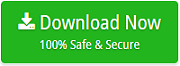Import Multiple PST Files into Exchange Server Directly?

Microsoft Exchange is a mail server which uses Outlook as the email service provider to activate whole features of mailing procedure. MS Outlook saves their all mailbox data in PST file format. Sometimes, users need to migrate PST to Exchange Server. If you are one of them who are looking for a solution how to import multiple PST files into Exchange 2016, 2013, 2010, and other versions, then this blog will guided you and provide direct solution to perform migration process.
Solution to Import Multiple PST Files into Exchange
There is a manual solution available to import Outlook PST to Exchange server using PowerShell command or import/export wizard. But there is some limitations of using this manual approach. It requires technical expertise to perform PowerShell command and if any mistake is done while importing mailbox database, it has chances of data corruption. This process take lot of time to transfer PST file to Exchange. It does not suitable to import multiple PST files into Exchange Server as the process becomes very lengthy. So, to overcome all these issues and perform direct migration, I would recommend you to use PST Converter. It supports all versions of Exchange server such as 2019, 2016, 2013, 2010, 2007, etc.
The software provides multiple options to export PST files into Exchange. If you want to export selective files then you can go with Select Files option and want batch export then use Select Folders option. The tool gives separate option to convert configured Outlook mailbox data. It shows preview of Outlook PST emails, contacts, tasks, calendars, etc. so you can easily select required email folders. The tool supports both ANSI and Unicode PST files for the user’s ease.
How to Migrate PST to Exchange Server Directly – Step by Step Guide
Follow all the given below steps to perform direct migration from Outlook PST files to Exchange Server:-
Download PST File Converter and launch it on your Windows PC
- Select convert configured Outlook mailbox data option, if MS Outlook have already configured on your same PC.

- If Outlook is not configured on the same PC, then click on Let me select my Outlook mailbox data.

- Choose Select Files or Select Folders option to load PST file as per your need

- You can select Use Recovery Mode option to export corrupted PST files

- Now, select required PST files which you want to export into Exchange Server

- Choose Exchange Server option from the saving list

- If you are Admin of Exchange Server account then you can click on I am Admin option

- Enter Domain/user name, password and Server Name of Exchange Server and click Next button

- PST to Exchange Server will start instantly and after completion, it will display Conversion Completed Successfully message
Why Recommended Outlook PST File Converter for Migration?
This software import multiple PST files into Exchange Server directly without showing any limit. It also provide option to split large sized PST files. It comes up with many advanced benefits to make migration process easy and quick. Some of advantages of this tool are mentioned below:-
- Option to Convert Configured Outlook Mailbox: If MS Outlook already configured on the same machine, then this tool provides convert configured Outlook Mailbox data option to upload PST files directly.
- Supports Corrupted PST Files: The software provides Use Recovery Mode option that will help you to export corrupted PST files. So don’t need to worry if you are getting some missing folders.
- Directly import PST to Exchange: Using this utility, it is possible to import PST files into Exchange 2016, 2013, 2010 and other edition directly by the help of login details of Exchange Server account. The tool supports all edition of Exchange server.
- Offers to Ignore System Folder Hierarchy: If you don’t want to maintains folder structure of PST files, then you choose Ignore System Folder Hierarchy option to do the same in one click.
- Migrate Multiple PST Files: The application provides dual option to perform migration. One is Select Files and the second is Select Folders. So, if you want to convert some files then you can go with select files option. If you want to migrate multiple PST files, then click on Select Folders to perform bulk migration.
- Completely Safe and Reliable Tool: It is 100% safe from the risk of virus or malware. The tool never save any of personal information while importing PST to Exchange Server. It provides guarantee of accurate result.
Conclusion
So, here we have described detailed and direct trick to import multiple PST files into Exchange Server 2019, 2016, 2013, etc. With the help of PST Mail Converter, it is possible to transfer large number of PST files without any restrictions and file corruption issue. It is completely standalone application and it does not need external utility to accomplish the migration. For testing working process and functions of the software, you can use trial version of the tool.