How to Import OST to Gmail Quickly Using Automated Way?
Summary: Many people are looking for a useful solution to transfer OST to Gmail account. Some different OST to Gmail migration solutions are available, but each of them offers different benefits. Are you also searching for how to import OST to Gmail? If yes, go through the given writeup and find the best way.
In this blog, we have given a detailed step-by-step guide to how to import OST file to Gmail. If you try to convert OST files to Google Account manually, it could be quite time-consuming and a bit complicated. So, for importing .ost to a Gmail account, utilize the highly recommended OST to Gmail Converter.
Why Do People Choose to Transfer OST to Gmail Account?
- Internet users can access Gmail emails through any device they choose to use.
- Gmail secures email data safety through its backup and security features, which prevent both data destruction and data corruption.
- The better search features, together with labels and organization options, make Gmail an easy email management choice.
- Users who were using Outlook chose Gmail mostly because of its adaptable features.
- Users can read their emails independently from both Outlook and Exchange server requirements.
In Direct Method to Import OST to Gmail Account
Here are the manual methods to open OST to Gmail account, but during the manual process, you will face the drawbacks. We recommend you choose the automated method to smooth the conversion. Sometimes there is a risk of losing important data and many more errors. Just follow the two stages to transfer OST to a Gmail account without any problem.
Step 1: Locate and Export OST to PST
- Go to File > Account Settings
- In the Data Files tab, select the OST file and click Open File Location.
- find it at: C:\Users\user\AppData\Local\Microsoft\Outlook
- In Outlook, go to File > Open & Export > Import/Export.
- Click Next to pick File Export.
- Select Outlook Data File (.pst) from the options, then press Next.
- Pick your mail account in the list and continue.
- Navigate to select the PST file destination and press Finish.
Step 2: Import PST to Gmail Using GSMMO
- Run the G Suite Migration for Microsoft Outlook (GSMMO).
- Next, launch GSMMO, enter your Gmail credentials, and click Continue.
- Then, allow GSMMO to access your Gmail by clicking Allow.
- After confirmation, select From PST file, click Next, and browse to the PST file location.
Limitations of the Manual Method
- During the manual process, transferring OST to Gmail is slow and complicated.
- Some emails may get lost or damaged during the process.
- Not for Beginners You need technical skills, making it hard for non-tech users.
- There are no direct transfers OST files must be converted to PST before moving to Gmail.
- Large OST files may not transfer smoothly or may fail.
Direct Solution to Import OST to Gmail Account
MailsWare OST Converter Software is an automated software solution to transfer OST to a Google account. The utility is best to migrate Outlook OST without any problem. This software has a simple and understandable user layout. Any type of user, be it technical or non-technical, can directly import OST to Gmail using this tool. The utility offers a number of advantages too. It supports OST files from all the different versions of Outlook. So, download the software for importing .ost to Gmail in bulk.
Import OST File to Gmail Account: A Step-by-Step Guide
- Run the software on your computer.

- Now Select Files and Select Folders.
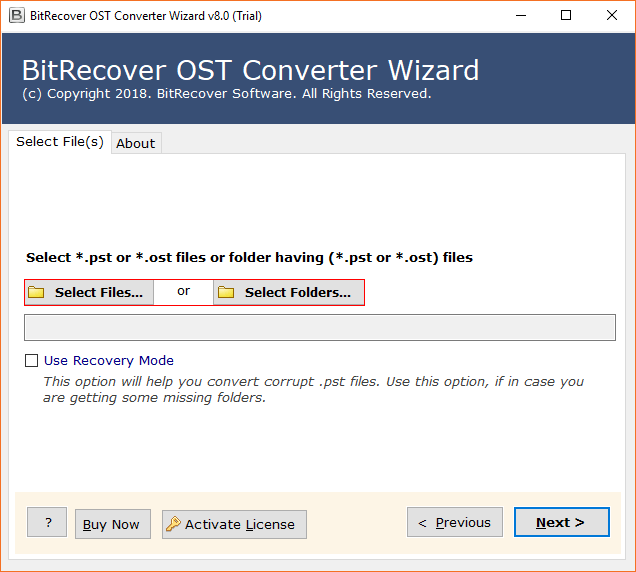
- Now choose Required Folders to view OST file.
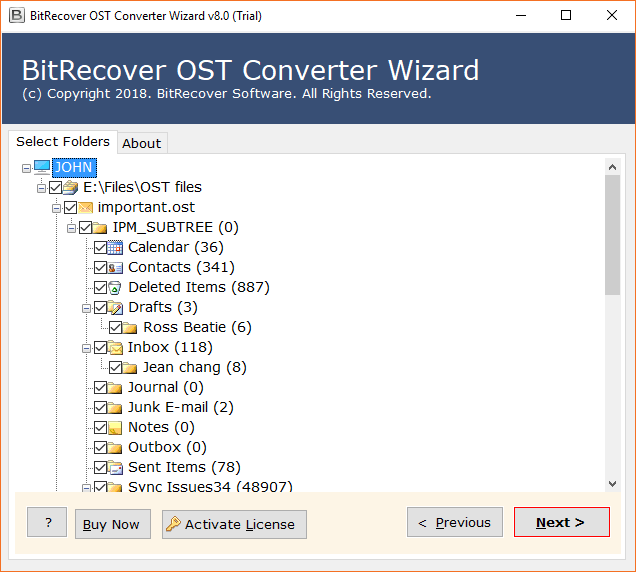
- Then choose the Gmail and Enter credentials.
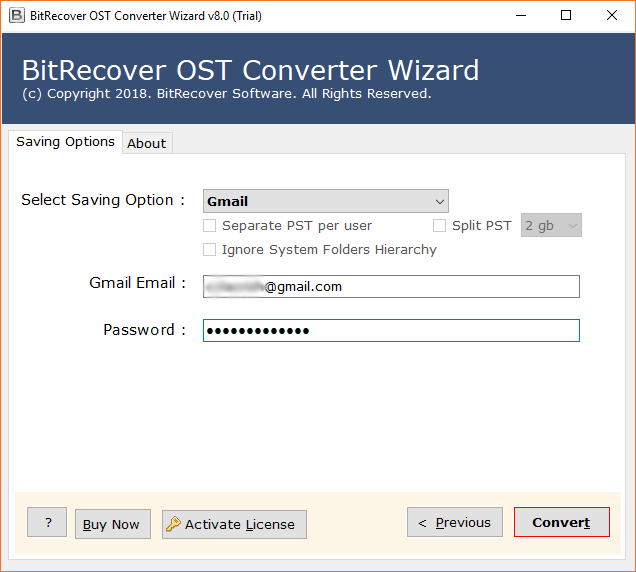
- Click Next to convert OST to Gmail.
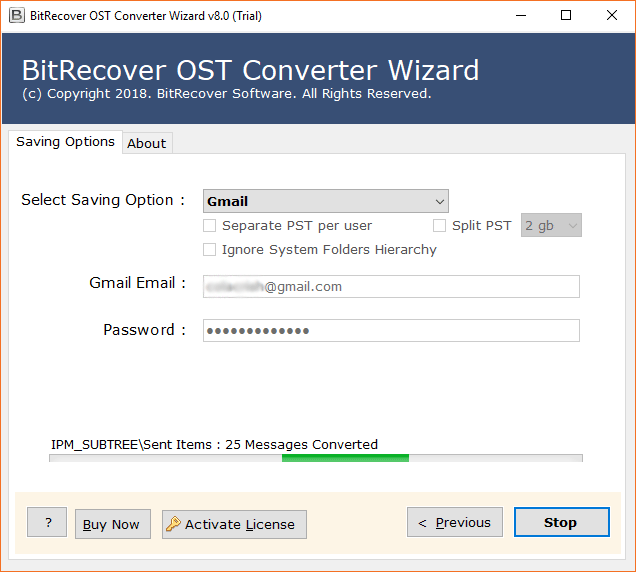
Advanced Features of Software to Transfer OST to Gmail
- Batch Migration of OST Files: The utility allows the conversion of multiple OST files to a Gmail account without any limitation. You can export any number of OST files to your Gmail account with ease.
- Import OST to Gmail Selectively: The OST to Gmail migration tool allows to migration of selective Outlook OST files. If you wish to import only the required files, it is possible with this software.
- Maintains Meta-Properties of OST Files: The tool does all the conversions while maintaining the metadata of all the OST files. During and after OST to Gmail conversion, the meta-properties of files like To, Cc, Bcc, Sent, Receive, Subject, etc. are well-maintained.
- Export Orphaned Outlook OST to Gmail: The Outlook OST to Gmail converter supports all kinds of OST files. It takes the orphaned as well as damaged files and repairs them to export OST to Gmail.
- Complete & Secure OST Conversion: All the conversions are done with the tool to transfer OST to Gmail with complete security. There is no risk of any data loss with this utility.
- All Windows & Outlook Support: The tool to import OST to Gmail is compatible with all versions of the Windows Operating System. Also, it supports files from all the different versions of the Windows Operating System.
People Also Ask (FAQs)
Q1: How do I directly import OST to Gmail account?
Yes, using the professional OST to Gmail migration tool, you can directly import OST files into Gmail account. With this software, you just need to add the required files, select the saving option, and start OST to Google account conversion.
Q2: Does OST to Gmail converter work on the Windows 11 operating system?
Yes, the OST to Gmail migration tool can successfully run on all the different editions of the Windows operating system, including Windows 10.
Q3: How do I migrate huge OST file data to Gmail?
With the OST to Gmail converter, you can directly migrate multiple OST files to the required format. The software allows batch import OST to Google Mail with ease.
Closing Words
In the above write-up, we have explained how to import OST to Gmail efficiently using professional software. The OST to Google Mail converter is the best-suited software solution to import OST files directly. Also, there is a free Trial version available for this software. It allows to convert up to 25 files per folder only. You can use it and become familiar with the layout and working of OST to Gmail converter before investing.


