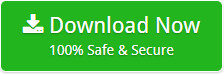How to Import PST to Apple Mail, Mac Mail, Mac X Mail ?

User Query: “From past 2 years, I have been using Outlook application on my Windows 10 machine. Recently, I bought a new Mac Machine. I am having lot’s of emails that are saved in my Outlook. Now, I want to import PST to Apple Mail account. I spent hours on searching a reliable solution to convert Outlook to Apple Mail account but didn’t found any. So, please suggest me a perfect solution for my needs.”
Do you also need to move emails from PST to Apple Mail? If yes, then relax now. Your query is going to resolved by this blog. Here, I am going to provide a reliable and straight-forward PST Converter that lets you import Outlook PST to Mac Mail account without any loss. Before explaining about the tool and it’s working, let’s take a short overview on the circumstances in which users need to perform email migration.
Reasons for Converting Outlook PST to Apple Mail
There could be many reasons when a user want to convert Outlook to Apple Mail account. Like, a few days before, one of my friends switched his organization in which he was using Outlook as the default application. But, in his new organization, he has to work with Apple Mail. Due to the non-technical background, he called me and said how can I access my Outlook emails into Apple Mail account? I just recommended him the same software which I am going to explain. He used the tool and capable to perform the migration even without technical support.
Import PST to Apple Mail – Step-by-Step Process
Download the DEMO edition of the tool:
- Operate this software on your Windows machine. Now, Select the files or folder via dual mode conversion option.

- Select the required folder you want to migrate into Apple Mail account.

- Now, from the list of file saving, choose MBOX format.

- You can also select the required destination path. Then, click on the Convert button.

- The tool starts the process of importing Outlook PST emails into Mac Mail. Please wait until the process is completed. After the migration, you receive a completion message.

Note: Now, all your PST files are saved into MBOX file format.
Steps to import MBOX files into Apple Mail account
- Run Apple Mail on your machine.
- Go to the File menu and select Import messages option.
- Check the “Files in MBOX format” option and click “Continue”.
- Now, select all the exported MBOX files and click on continue button.
By following the above simple steps, one can get the safe migration from PST to Apple Mail.
Why Choose PST to Apple Mail Converter?
It is a straight-forward application that supports to convert data in bulk. This PST to Apple Mail Software maintains the properties of files during the migration. Using this tool, users can get the migration in just a few moments.
- Performing migration via this software is very simple. Even Non-Technical users can easily perform the migration.
- It has the ability to convert multiple Outlook PST files to Apple Mail account at once to save the time and effort.
- Import emails from PST to Apple Mail along with all the respective attachments using PST to Mac Mail Migration Tool.
- To easily access and manage the files, you can easily save the resultant output to the required destination path.
- Users can easily operate this application on any Windows platform. It also supports all Microsoft Outlook edition.
- This incredible Outlook to Apple Mail Converter allows you to change the default language during the installation.
Conclusion
By finishing my blog, I suggest to try the tool for complete migration with 100% accuracy. Also, the DEMO edition of the tool to import PST to Apple Mail is only capable to import 25 data items from each folder. If you have a large number of files then go with the licensed version of the tool. It is an automatic solution. Therefore, your energy and time will also get consumed.