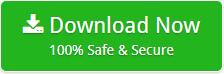How to Migrate Exchange Server to Cloud Based Application ?

Summary: This guide helps you move selective and multiple emails from Microsoft Exchange Server to Cloud directly. It also discusses the step-by-step process to migrate Exchange Server to Cloud.
Currently, many use the cloud-based email platform for security, storage, access from anywhere and more. There are many cloud-based email platforms such as Gmail, Office 365, Yahoo Mail, Rediffmail, GMX Mail, Hotmail, Outlook.com, etc. Many users use them daily to send/receive emails, keep contacts and calendar. But, what if you want to move emails from cloud to cloud. There are many users looking for a solution to move Exchange Server to Cloud. If you are one of them, your search ends here. In today’s blog, we will discuss the perfect method for Exchange Server migration to Cloud. In addition, it provides a step-by-step process with a screenshot. So, let’s directly move to the professional solution to migrate Hosted Exchange Server mailboxes to the Cloud.
Free Download Exchange Server to Cloud Migrator
Email Backup Wizard is a reliable solution to migrate Exchange Server to Cloud with attachments. It is a 100% secure platform that moves Exchange email to Cloud. The tool comes with a free trial version that any user can download to move Exchange Server to Cloud. The Demo version transfers the first 25 Exchange Server emails to Cloud. With the free trial version, the user can know the operation and function of the tool. Once satisfied with the tool, activate its license key to move all Exchange emails to Cloud.
Steps to Migrate Exchange Server to Cloud
Follow the step-by-step process to successfully get Exchange Server emails in Cloud-based application.
1. Download & Install Exchange to Cloud Tool on any Windows supportive machine.
2. Select Exchange Server option in the email source list. Enter the Exchange’s email address, password & server name. Then, click on the Login.

3. Pick the email folder of Exchange Server you want to move.
4. Choose Office 365 as the Saving option. Enter the email address & password. You can also enable “Save messages in default folder,” “I am Admin,” and Change Language options. Once, provided the details, hit on the Backup button.

5. The software starts migrating Exchange Server emails to Cloud. The process will get completed in some times.
Some Remarkable Features of Exchange Server to Cloud Tool
- The interface of the application is simple & easy-to-use. Any user whether from technical or non-technical background can use this product.
- It is capable of migrating multiple emails from Exchange Server to Cloud without any alteration.
- The tool is an independent application and only requires MS Exchange Server credentials to move emails to Cloud.
- Exchange to Cloud Migration Tool is a 100% secure platform and successfully transfer Exchange emails to Cloud.
- The software has I am Admin option that the admins can use to map multiple accounts.
- The utility maintains the email properties, data integrity, folder hierarchy throughout the Exchange Server to Cloud migration process.
- The tool is compatible with all the Windows OS. Also, with all Exchange Server edition like Exchange Server 2016, Exchange Server 2010, etc.
Frequently Asked Question
Ques 1. How can I migrate data from Exchange Server 2016 to Cloud?
Ans 1. Follow the steps to migrate mail folder from Exchange Server 2016 to Cloud:
- Install & Run Exchange Server to Cloud Software. Select Exchange Server, provide user name, password & server name. Then, login.
- Pick the selective email folder. Choose the cloud-based platform you wish to migrate. Enter its login details. Lastly, click on the Backup button.
Ques 2. I have more than twenty-five thousands of emails on my Exchange Server 2010. Can I move it using the tool?
Ans 2. Yes, you can move multiple emails from Exchange Server to Cloud using the tool.
The Closure
Migrating emails from Cloud to Cloud is an easy task with a professional tool. In the above blog, we provide detailed information on “How to migrate Exchange Server to Cloud?” You can directly move Exchange Server emails to Cloud-based application with the tool. It is a reliable application that provides 100% accurate results after the Exchange to Cloud email migration.