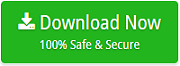Migrate Gmail to Exchange 2016, 2013 Including All Contacts and Calendars

This blog mainly focuses to provides best and accurate solution how to migrate Gmail to Exchange 2016 and 2013. As there are huge number of users who want to access their Gmail account in Exchange Server mailbox database. But there is no direct manual trick available online to perform Gmail to Exchange migration. So, in this post, we have comes up with reliable and trustworthy solution to export Gmail emails into Exchange Server.
Before going to discuss about the solution, first we understand some user’s query related to migrate emails from Gmail to Exchange online.
“Hello, my organization has 1000 users who used Gmail account for sending or receiving emails but now I want to import all user’s Gmail mailbox data to my Exchange 2013. Can anyone share me the solution how can I do this.”
“I need to transfer my all emails from Gmail to Exchange Server 2016. But do not have much time to accomplish this work. So please suggest me the direct solution to export Gmail emails into Exchange Server.”
How to Migrate Gmail to Exchange?
In order to direct migration from Gmail mailbox to Exchange Server, use Email Backup Toolkit which is reliable software for transferring complete mailbox data from Gmail to Exchange. It helps the users to get easy and speedy solutions without the fear of any data loss. This software is capable of exporting large-size Gmail mailbox to Exchange Server.
Migration Process From Gmail to Exchange Server
This tool offers simple steps to export Gmail emails into Exchange online. You just follow the steps are mentioned below to get direct and safe migration.
Free Download Email Backup Software
Step-1: Install & run the software on any Windows platform
Step-2: Select Gmail option from the list of Email Source, Add Gmail email address and password and then click on Login button

Step-3: Analyzing Gmail Mailbox…..Please Wait

Step-4: Select required Gmail email folders and select Exchange server as saving format

Step-5: Enter Exchange server Domain/user name, Password, and Server Name then click the Backup button to start the process of Gmail to Exchange Migration.

Step-6: The process will start automatically. You can see the live progress report of migration with email count message.

Benefits of Using Email Backup Software
- Migrate Multiple Gmail User’s Emails to Exchange: The tool gives permission to access multiple Gmail accounts one by one. So you are able to easily migrate multiple Gmail users mailbox data into Exchange Database.
- Provides Various Languages: The software provides multiple language facilities like Dutch, French, Spanish, German and Swedish. With the help of this option, you can easily select the language which you want and perform the migration.
- Export Selected Emails From Gmail Account: Using this utility, you can use advance setting option to export required emails. It provides filter option to easily select the emails on the basis of Date Range, From, To, and Subject.
- Transfer Complete Data of Gmail to Exchange: With the help of the tool, you can transfer all the emails, contacts, calendars, notes, attachments, and other items from your Gmail account to Exchange Server without any error.
- Supports all Versions of Exchange Server: The tool successfully supports importing Gmail emails to Exchange 2016, 2013, 2010, and other versions.
- Maintains Folder Structure: The application maintains folder and sub-folder structure during and after migration from Gmail to Exchange. It keeps all the data in its original format.
Bottom Line
In the above blog, we have explained automated solution to migrate Gmail to Exchange 2016, 2013 and other editions. Also, we have mentioned steps of migration, so that you can transfer all your emails from Gmail account to Exchange Server easily and quickly. This Email Backup software is well suited to import multiple emails at one time without any risk of data loss.