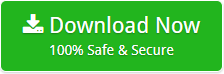How to Migrate Legacy Email Archive to Office 365 Account ?
In today’s rapidly changing technology era, Office 365 has become the preferred platform as the starting point for cloud computing for many organizations. We have seen that many users are migrating their data to Office 365 account.
Organizations that are completely migrating to Office 365 will also need to plan how they will handle their legacy email archives. Are you also the one who wants to migrate Legacy email archive to Office 365 account ? If so, then keep reading the blog.
We know that migrating old email archive to Office 365 isn’t easy. As a migration leader, Mailsware continues to improve its performance by providing proven end-to-end solutions.
Your emails are valuable. Keep them safe with Mailsware!
How to Migrate Legacy Email Archive to Office 365 ?
As we know that emails can be stored in two ways:
- On-premise
- On-Cloud
We have developed multiple solutions that allow you to migrate emails stored on your computer or on-cloud. Now, users can easily migrate legacy email archive to Office 365 account without facing hassle.
Migrate On-Cloud Legacy Email Archive to Office 365
Mailsware Email Migrator is the most reliable and all-in-solution. This software successfully supports to migrate archive emails from multiple services like Exchange Server, Gmail, G Suite, Office 365, Outlook.com etc.
Learn How the Tool Works!
Follow the steps mentioned below to know how to migrate on-cloud archive emails to Office 365 account:
- Download the application on your Windows machine.
- Run the tool and you will get a list of source email services on the left panel. Select the required source email client as we have selected Gmail. Next, Enter the credentials and click on Login button to proceed.

- The tool instantly starts analysing all the emails. It will automatically load all the email folders on the left panel. Choose the folder which contains your archive emails.

- Now, select Office 365 as file saving option.

- Enter Office 365 email address and password. Finally, click on Backup button to begin the migration process. It will take some moments. Please wait until the process completes.

That’s it. This is how you can easily migrate on-cloud archive emails to Office 365 account.
Want to Move On-Premise Legacy Archive Mailbox to Office 365 Account ?
Each user has different requirements. We have seen, many users wants to migrate their on-premise archive emails to Office 365 account.
Are you one of them ? If yes, then don’t worry. We have also developed many solution for same.
For On-premise archive file migration to Office 365, you can use our tools listed below as per the need:
Looking for Something Free ?
If you want to test our tool before buying, it is also possible. We provide a free demo for each product. Firstly, download and use the free demo edition first to migrate 25 on-premise or on-cloud archive emails to Office 365 account. It helps you to understand the complete software working and functionalities. Also, when you are satisfied with the software, purchase a license for unlimited migration.
Explore Advance Features of Mailsware Email Archive Migration Tools
- Tools are completely free from any type of risk.
- Comes up with the simple graphical user interface.
- Also, Supports all the edition of Windows Operating system.
- Maintains all the properties of old archive emails while migration.
- No file size limitation to migrate Legacy emails to Office 365.
Final Words
We always try to provide the best email migration tools to our users. Therefore, in this blog, we have covered the query how to migrate migrate Legacy Email Archive to Office 365. Hope you will find this blog helpful.