How to Migrate Network Solutions Email to Outlook in Some Clicks ?
Migration of emails has become a need for many users. Due to many official or personal reasons, users need to migrate data from one platform to another. This blog is helpful for those who wants to migrate Network Solutions to Outlook 2019, 2016, and other editions.
So, if you are the one who wants to perform such type of migration, then keep reading the blog.
This blog by Mailsware team help you a lot.
Migrate Network Solutions Email to Outlook using Best Software
Mailsware Email Migrator is the highly rated application by many IT admins. It is the best application to migrate Network Solutions data to Outlook PST without facing hassle. Using this application, one can easily migrate complete data from Network Solutions account without losing information. Also, users can easily resolve this task in some simple clicks.
How to Migrate Network Solutions Data to Outlook in Some Steps ?
Now, we are going to explain the step-by-step process. Please follow the proper steps mentioned below.
- Download the application on your machine. (Supports all the latest and earlier editions of Windows platform.)
- Run the program and choose Network Solutions from a list of source email clients.

- Enter the required credentials and click on Login button.

- The tool instantly starts analysing and loading all the email folders of your Network Solutions account. It will load all folders on the left panel. Choose the required folders.
- Choose PST from a list of file saving option.

- Select the required destination path and click on Migrate button.

That’s it. By following the above simple steps, users can easily migrate complete emails from Network Solutions to PST. The process will take some moments, please wait.
- Once you got the resultant files, open them into Outlook account.
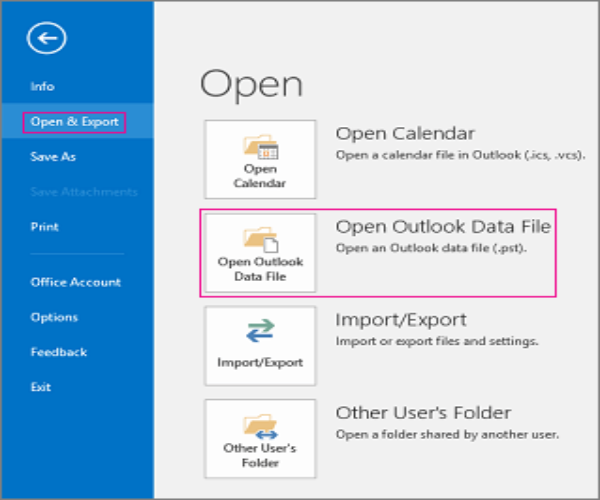
Why Choose Network Solutions to Outlook Migration Tool ?
It is the best choice for those who wants to migrate Network Solutions email to Outlook account. Also, the tool comes up with so many advance functionalities that make the tool best.
✅ Batch Migration of Accounts: The tool offers so many advance functionalities. Using batch mode feature, you can easily migrate data from multiple Network Solutions accounts at once. Also, the tool only requires a CSV file that contain email addresses and password information.
✅ Migrate Email Attachments: With the help of this advance application, one can easily migrate complete data. It has the ability to migrate Network Solutions email to Outlook PST along with attachments. Also, there is no file size limitation imposed on the tool.
✅ Perform Selective Folder Migration: If someone wants to migrate selected mailboxes to Outlook PST, then it is possible with this tool. The tool supports to migrate selective Network Solutions folder to Outlook without facing hassle. Also, you just have to select those folders whose data you want to migrate.
✅ Choose Output Location: It is the best application to migrate Network Solutions email to Outlook account. The tool allows you to choose the required destination path. Also, this feature is helpful to easily access and manage the resultant data.
✅ Preserves All the Email Formatting: Using the suggested application users can easily perform the exact migration. While migrating Network Solutions data to Outlook account, the tool maintains all the email properties. Also, the tool allows you to change the default language as per the need.
Frequently Asked Questions
Ques 1 – Does the application supports to migrate Network Solutions email to Outlook 2019 account ?
Ans 1 – Yes, the suggested application supports all the edition of Microsoft Outlook. You can easily migrate Network Solutions data to Outlook 2019 account.
Ques 2 – What are the basic system requirements to download this application on Windows machine ?
Ans 2 – 48.7 MB of free hard disk space and Minimum 512 MB RAM is required.
Contact Us for Any Suggestions
One can easily use this application due to its simple graphical user interface. If you face any hassle or want any suggestions, then contact us anytime. We are here for you always.
Final Words
As there is no manual method is available to migrate Network Solutions email to Outlook, we have provided the best application. Using the suggested software, users can easily migrate bulk of selective folders to Outlook account.
Hope you will find this blog helpful….




