Rackspace Email Backup Solution by Mailsware Inc – Best Tool
Summary: In this blog, we will explain how to create backup of Rackspace. So, keep reading this blog and know how to create Rackspace Email Backup.
A few days before, we got a query where one of our clients asked for a Rackspace Email Backup solution. He wanted to create a backup of Rackspace emails into PST format. We suggested him to go with Email Backup Wizard. It is an advanced solution to export Rackspace email to PST and many more. Now, we are going to explain the compete working process to create Rackspace Email Backup.
A Complete List of File Savings Offered by Rackspace Backup Tool
Popular File Types: PST, MSG, EML, EMLX, HTML, MHT, XPS, RTF, DOC, CSV, ZIP.
Desktop Based Email Applications: Windows Live Mail, Thunderbird, Lotus Notes, and Zimbra.
Cloud or Web-Based Services: Gmail, Outlook.com, Yahoo, Rediffmail, Office 365, Exchange Server, Hosted Exchange Server, G Suite, IBM Verse, Amazon WorkMail, IceWarp, and IMAP etc.
How Rackspace Email Backup Tool Works ?
1. Download the software on your Windows machine.
2. Install and run the tool and select Rackspace from the left panel.

3. Now, enter the email credentials of Rackspace and click on Login button.
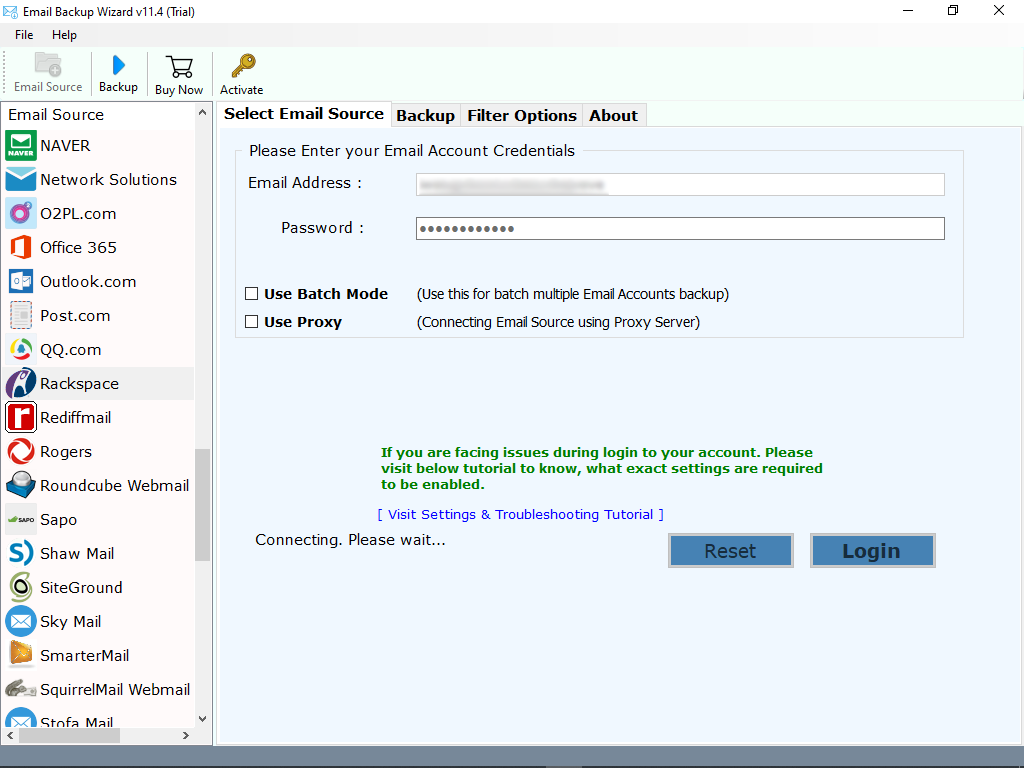
4. Choose the required email folder whose backup you want to create.
5. Select the required file saving option.

6. Now, choose the required file naming option.

7. Finally, select the destination path and click on backup button to begin the process.

Download Trial Edition First
With the help of demo edition, users can easily use the solution without investing on it. Free Rackspace Backup Tool allows you to check the complete functionality and working. It also allows users to create backup of 25 data items. So, we would like to suggest to go with the demo edition first.
Advanced Features of Rackspace Email Backup Solution
It is a safe and reliable solution to create complete Rackspace backup. With this tool, one can easily create batch or one-shot backup without facing hassle. Some of the highlighted features are mentioned below:
1. The tool allows you to create Rackspace email backup in batch.
2. It also supports to download Rackspace emails with attachments.
3. No file size limitation imposed on the tool to backup Rackspace files.
4. Rackspace Backup tool is compatible with all the edition of Windows.
5. Rackspace Email Backup software is free from any type of risk and virus.
6. Maintains all the email properties while exporting Rackspace emails.
7. The tool allows you to create backup of selective email folders easily.
Frequently Asked Questions
Ques 1. I am using Rackspace for a long time. Now, I want to switch from Rackspace to Office 365 account. Can I use this tool for the same ?
Ans 1. Yes, with this tool, you can import Rackspace email to Office 365 account directly.
Ques 2. Can I install Rackspace Mail Backup tool on Windows 10 machine ?
Ans 2. Yes, this software is complete Windows based. You can install or operate this tool on any Windows platform.
Ques 3. Can I use this tool to convert Rackspace to Gmail account ?
Ans 3. Yes, the tool provides Gmail as file saving option. You can easily use this software to convert Rackspace email to Gmail account.
Ques 4. Does the tool support Rackspace to AWS migration ?
Ans 4. Yes, with this tool, you can easily import Rackspace email to Amazon Workmail account.
Ques 5. I want to create backup of specific emails. Is your software support to backup selective folders ?
Ans 5. Yes, the tool allows you to create the backup of selective email folders.
Final Words
In this blog, we have explained the step by step process to backup Rackspace emails. Now, one can easily create the complete Rackspace email backup without losing a bit of information. For any further help, please contact to support team. The team is always available to help you.




