How to Transfer Bell Email to Gmail with Attachments Directly ?
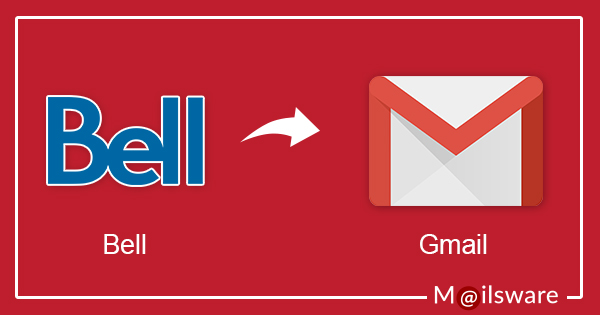
Do you need to transfer Bell email to Gmail account ?
Don’t worry, it’s a simple process.
However, Bell Webmail does not have a native feature for transferring emails from Bell mail to Gmail. This implies you’ll need to seek the assistance of a third-party email migration service.
The most obvious way to import emails from Bell Webmail is using Mailsware Email Migration Software. It is an effective solution to take Bell Email Backup. It helps you migrate multiple emails from Canada Bell email to Google Mail account.
Before we move on, let’s take a look at the user query we received yesterday.
Erika – I need to migrate all my email including my archived files (folders with saved emails). Will the software migrate everything in my Bell Sympatico mail to Gmail or will it only migrate my “incoming, sent, drafts,trash, folders? The archived file folders are very important to me and I want to transfer them too. Can you please clarify. How does one migrate them to the new system?
Support Team – Yes, the tool successfully supports transferring complete data from your Bell email account, including archived files and folders.
Now, we are going to provide the step by step process to transfer Bell Webmail emails to Gmail account. So, read on….
How to Transfer Bell Email to Gmail on Windows ?
Follow the step-by-step process to easily migrate Bell emails to Gmail.
1: Download & run Bell to Gmail Migration Tool. (The trial edition allows you to convert 25 data items only)
2: From email source list, pick IMAP Server option. Here, we need to enter the Bell Webmail credentials such as email address (xyz@sympatico.ca or xyz@bell.net ), password, IMAP Host and IMAP Port.
IMAP Port No : 993

4: The utility showcase all the folder in the software interface. Check the desired email folder.
5: Choose Gmail as the Saving option from the list.

6: Provide username and password. Finalize, Bell email to Gmail transfer process by clicking on Backup button.

Access Bell Email in Gmail Account
Now, it’s time to login to your Gmail account to open and view Bell emails. The utility creates a new folder in Google Mail account containing all the Bell emails with attachments. Isn’t simple, easy & quick process? With the help of Bell Email to Gmail migration tool, any user can create Bell email Backup with all information.
One of the best thing about the solution is that it is automated. Even the novice user can run the utility to transfer Bell email to Gmail.
Bell Email Fails and Gmail Wins!!
The active user of Bell Webmail are pretty much aware of the stress. Let’s understand the common reasons to switch from Bell email to Gmail account.
- The security function of Bell email is weak. On the other hand, Gmail has one of the best security function.
- Millions of user have trust on Google Mail. People can’t trust Bell email in one go.
- Gmail user avail G Suite application. There is no such feature with Bell email.
- Gmail interface is user-friendly and consistent. The interface of Bell email is not attractive.
- You have access of labels, filters of Gmail. Very useful for communication process. Bell email has no such feature.
All-in-one Gmail is far better than Bell email. Also, it is a popular email service trusted by millions. That’s why people are moving from Bell Webmail to Google Mail account.
Key Features of Bell Email to Gmail Migration Tool
1. It is an outstanding solution to transfer Bell email to Gmail with attachments.
2. Migrate Bell emails from Inbox, Sent, Draft and more with all information.
3. Hassle-free platform to migrate selective emails Bell Webmail to Gmail account.
4. Quick solution to batch migrate Bell emails to Gmail without affecting data integrity.
5. Specially developed to ease the Bell email to Gmail transfer process.
6. The tool secure all the personal information provided by the user.
7. It maintains the folder structure during the conversion process.
8. Provides accurate results with preserved email properties & formatting.
9. No external installation is required to transfer Bell email to Gmail.
10. The software is compatible with all versions of Windows.
Commonly Asked Questions
Ques 1. What is the requirement to move emails from Bell Webmail to Gmail?
Ans. When using Bell email to Gmail Transfer utility, you need:
- Bell email & Gmail login credentials
- Windows machine.
Ques 2. Can I only transfer Inbox Bell email to Gmail account?
Ans. Yes, using the recommended solution, you can transfer Inbox emails from Bell to Gmail.
Ques 3. How many Bell emails can I move in one go?
Ans. Using the freeware edition, you can only transfer 25 emails from Bell to Gmail. The licensed edition has no limitation.
The Conclusion
Now, transferring Bell email to Gmail will no more stress you. The mentioned solution helps you transfer Bell email to Gmail with all information. It is an effortless solution. Also, quick and simple. So, download the solution and initiate the transfer process.




