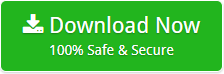How to Transfer Google Workspace to Another Account with Emails & Attachments
Introduction: Learn how to transfer Google Workspace to another account in today’s Mailsware post. Here, you will learn everything step-by-step with the help of the most incredible software available.
Our team received an email a few days ago from a user who asked the question listed below:
Dear Mailsware team, the duty of moving users and emails from one Google Workspace (previously G Suite) account to another was recently assigned to me. This isn’t even between two individuals — it’s between two administrative accounts that are entirely different from one another. In order to keep things simple and anonymous, I’ll refer to the source account as the “Source account,” and the destination account as the “Destination account.”
Even while there are several articles online that reference Google’s email migrator service, including one with the same subject as mine, I was unable to locate a comprehensive step-by-step explanation for transferring everything over to the new system.
One of my colleagues recommended that I use Mailsware Software. As a result, I’ve come to you. Please assist me in doing this assignment efficiently.
After receiving the aforementioned request, we recommended that he utilize Email Migration Software. Additionally, our team provides him with comprehensive help to ensure a correct and fruitful migration.
Therefore, we’re going to tackle this issue in this blog in order to assist other people with the same work.
Firstly, let us go over the various accounts into which you can transfer your emails
You can use the tool to move emails from Google Workspace to desktop, online, and cloud-based storage services, among other things. Windows Live Mail, Thunderbird, Lotus Notes, Zimbra, Gmail, Outlook.com, Office 365, Yahoo, Amazon Workmail, IBM Verse, Exchange Server, Hosted Exchange Server, and others are examples of web-based email services.
How to Transfer Google Workspace to Another Account? For Individuals
Such formalities do not exist. You only need to follow a few basic steps. Additionally, there is no need to employ a technical professional to assist with the transfer because it features an extremely easy user interface.
- Firstly, download the solution on your Windows compatible machine.
- Run the application and from the given list, choose Google Workspace.

- Enter the required email credentials of your Google Workspace account and click on login button.

- This software will load your folders and allow you to select required mailboxes.

- Now, choose the required account in which you need to transfer data.

- Finally, enter the credentials of your selected account and click on Migrate button to begin the migration.

The software starts transferring your Google Workspace emails to another account. It will simply take a few minutes and will provide you with an exact result without any downtime.
Steps to Transfer Batch Google Workspace Accounts – For Admins
- Choose Google Workspace and please enable the option Batch Mode.
- This app enables you to browse a CSV file containing all of your Google Account email addresses and passwords. Once you’ve made your selection, click Next.
- This software will automatically load your email addresses and passwords into the software’s control panel. Please choose all or a selection of the needed ids.
- Now, choose the required saving account in which you need to transfer data.
- Enter the login details and click on Migrate button to begin the process.
By following the procedures above, you can move data from multiple Google Workspace accounts to a single account.
Amazing Benefits of the Software Are Listed Below
- Instant Google Workspace Migration: The feature enables us to move emails directly from Google Workspace to a different account. It facilitates quick transmission.
- Management of Folder Structures: While you are transferring from one Google Workspace account to another. The utility assists in maintaining the folder structure. It replicates the structure of Google Workspace’s folders and subfolders in another account.
- Email Attachment Management: Even after the move, all Google Workspace email attachments are retained. That is, all email attachments are transferred in their original format.
- No File Size Limitation: With this help of this amazing app, you can transfer Google Workspace to another account without any limit. You can easily transfer unlimited Google Workspace in easy steps.
- Simply and Safely Transfer Google Workspace Data: By inputting their Google Workspace account credentials, users may effortlessly import their Google Workspace emails into the application panel. This application is entirely secure and safe.
Commonly Asked Queries
Question 1: What are the limitations of demo edition?
Answer 1: With the help of demo edition, you can transfer 25 data items from each folders.
Question 2: Can I use the software on my Windows 11 machine?
Answer 2: You can easily transfer Google Workspace to another account on Windows 11, 10, and other editions.
Question 3: Does the app allow me to transfer Google Workspace emails with attachments?
Answer 3: Yes, you can transfer Google Workspace emails along with all attachments.
The Wrap Up
The majority of customers are looking for a safe and secure way to move their Google Workspace data to another account. We have discussed the whole approach for transferring Google Workspace emails with attachments in this blog.
You may contact us at any moment if you have any recommendations.
Also Read Similar Blogs